Beta API Can Create and List a Viva Engage Community
Message center notification MC701523 (24 December 2023, Microsoft 365 roadmap item 178311) marks the start of Graph API support for Viva Engage with a beta Community API to create and list Viva Engage communities. The API is limited to modern Viva Engage (Yammer) networks. All new networks are modern. The key point is that modern networks use Microsoft 365 groups to manage community membership.
This step marks the initial Graph API support for Viva Engage. Yammer has long had its own APIs but embracing the Graph is an inevitable part of integrating with the wider Microsoft 365 ecosystem (Graph support for Viva Engage activity data is already available). For whatever reason, the old Yammer engineering group resisted integration with Microsoft 365 for many years following the 2012 acquisition. That tactic didn’t work well in terms of driving Yammer use. Fortunately, Microsoft saw sense some years ago and began down the path to transition Yammer to Viva Engage in 2022.
PowerShell Code to Create a New Viva Engage Community
Creating a new Viva Engage community is simple. The API supports both delegated and application permissions. To make things easy, I used an interactive session with the Microsoft Graph PowerShell SDK. These commands:
- Connects to the Graph SDK endpoint with the necessary scope (permission).
- Defines the URI for the Communities endpoint.
- Creates a hash table containing the parameters for the new community.
- Converts the hash table to a JSON-format variable.
- Posts to the Communities endpoint using the JSON variable as the request body.
Connect-MgGraph -Scopes Community.ReadWrite.All -NoWelcome
$Uri = "https://graph.microsoft.com/beta/employeeExperience/communities"
$VivaCommunityParameters = @{
"displayName" = "Viva Engage Technical Discussions"
"description" = "A community where everyone gets together to discuss the technology that drives Viva Engage and its communities."
"privacy" = "Public"
}
$VivaCommunityBody = $VivaCommunityParameters | ConvertTo-Json
Invoke-MgGraphRequest -Uri $Uri -Method POST -Body $VivaCommunityBody -StatusCodeVariable "Status"
Figure 1 shows the new community as it appears in the Viva Engage web app.

Because Viva Engage communities depend on Microsoft 365 groups to manage their membership, creating a community also creates a Microsoft 365 group with a single owner and single member (the signed-in account). The current version of the API doesn’t support specifying a different account as the owner or additional members in the request body. This issue is easily addressed by running the New-MgGroupOwnerByRef and New-MgGroupMember cmdlets after creating the community. See this article for more information.
The API does not support creating a community using an existing group. You can only create a new community with a new group.
Points About Creating a Community
Specifying the StatusCodeVariable parameter when running the POST request with Invoke-MgGraph to create a new community returns a status value in a variable with the name of the passed string (in this case, $Status). A 202 value means that the request successfully created the community.
The unfortunate thing is that the value returned doesn’t include the Viva Engage identifier used with the Get method to retrieve details of the new community. The Viva Engage (Yammer) identifier is not the same as the Entra ID group identifier. Instead, it’s a Base64 value like eyJfdHlwZSI6Ikdyb3VwIiwiaWQiOiI4MzIxMjc1In0 (equating to {“_type”:”Group”,”id”:”8321275″}). The Get method requires the identifier to fetch details of a community and doesn’t support fetching details of all communities. That seems like an oversight that Microsoft should fix before the API attains general availability.
Another bug is that if you specify “public” (lowercase p) in the parameters, the API sets the new community to be private. You must set the value to be “Public” if you want to create a public community.
Interaction with Microsoft 365 Groups
The new API can create a group but it cannot update group properties (like its photo) or group membership. Most group properties are still controlled by Yammer APIs and are inaccessible through the Graph. In addition, you’ll find that most attempts to update group settings like the access type (public or private) using the Set-UnifiedGroup or Update-MgGroup cmdlets fail.
However, you can run the Add-UnifiedGroupLinks to populate the new community with owners and members. Here’s an example of adding four members to a community:
$GroupId = (Get-UnifiedGroup -Filter {displayName -eq 'Viva Engage Technical Discussions'}).ExternalDirectoryObjectId
[array]$Members = "Lotte.Vetler", "James.Ryan", "Chris.Bishop", "Andy.Ruth"
A Start Along the Road to Fully Embracing the Graph
All beta APIs tend to exhibit imperfections and bits that are incomplete. Being able to create new Viva Engage communities using the Graph is a good step forward but it’s only the start of the transition from the old Yammer APIs. We look forward to seeing more progress on this point in the future.
Insight like this doesn’t come easily. You’ve got to know the technology and understand how to look behind the scenes. Benefit from the knowledge and experience of the Office 365 for IT Pros team by subscribing to the best eBook covering Office 365 and the wider Microsoft 365 ecosystem.
]]>Viva Engage Core Service Plan for Continuity and New Features
Along with their announcements that Yammer is becoming Viva Engage, Microsoft blogged about a new Viva Engage admin center (just what we need – another admin portals). The admin blog contained the news of new service plans that Microsoft has added to user account license assignments. For example, accounts with Office 365 E3 and E1 licenses now have the Viva Engage Core and Viva Learning Seeded service plans (Figure 1).

I don’t see any trace of the Viva Engage Core service plan in Office 365 E5 licenses. This might be because some accounts have Viva Suite licenses.
Good Intentions but Bad Outcome
Microsoft added the Viva Engage Core service plan to make sure that Viva users could continue to use Yammer services (like Q&A) after the switchover, saying “The service plans have been enabled for all users to provide a smooth and easily controlled feature roll out process.” The Viva Engage Code service plan will control new features and Microsoft wanted to put the service plan in place so that no one would miss out.
That’s a laudable intention, but they missed one very important point. Microsoft failed to disable the Viva Engage Core service plan for accounts where administrators had previously disabled the Yammer Enterprise service plan. Because the Viva Engage Core service plan enables Yammer services, the newly enabled license option means that people who previously couldn’t use Yammer can now do so.
Disabling the Viva Engage Core Service Plan
Most users won’t realize that they can go to yammer.com and launch Yammer with a URL like https://web.yammer.com/main/org/office365itpros.com. Anyway, if they did, they probably wouldn’t find much because the organization obviously doesn’t want to use Yammer. Considering those facts, you might think that little damage is done, but workers councils and unions might not take the same view.
Some PowerShell can fix the damage. Many organizations have a general-purpose script to remove service plans from Microsoft 365 licenses (here’s my version – make sure that you use the Graph-based script). In this case, I repurposed a script that I wrote to remove the Kaizala service plan from licenses, if only because it’s more recent work and includes logging of license updates.
To check user accounts for disabled service plans, we need to know what to look for. In this instance, the script must check accounts to see if the Yammer Enterprise service plan (7547a3fe-08ee-4ccb-b430-5077c5041653) is disabled and if so, disable the Viva Engage Core service plan (a82fbf69-b4d7-49f4-83a6-915b2cf354f4). The source for this information is Microsoft’s Azure AD license reference page.
The outline of the script is:
- Find licensed user accounts.
- For each account, check if it has an Office 365 license.
- If so, check if Yammer Enterprise is disabled.
- If so, disable Viva Engage Core.
You can download a copy of the full script from GitHub. I know the script will remove Viva Core Engage from Office 365 E3 licenses, but I don’t know how Microsoft assigned the service plan to other licenses. Because the code is PowerShell, it should be easy to amend to handle other license conditions.
Evolving License Management with PowerShell
PowerShell is a great way to automate license management operations if you don’t have something more sophisticated to help, like Entra ID group-based licensing. But remember that Microsoft will retire the license management cmdlets from the Azure AD and MSOL modules on March 31, 2023. Make sure that any PowerShell you write to work with user licenses uses Graph API requests or cmdlets from the Microsoft Graph PowerShell SDK.
P.S. Microsoft’s graphic to support the rebranding announcement in tweets and other social media was really quite clever. (Figure 1), even if it hid what must have been a bruising transition for some.

Learn how to exploit the data available to Microsoft 365 tenant administrators through the Office 365 for IT Pros eBook. We love figuring out how things work. We don’t like when Microsoft rebrands software products because it means that we’ve then got to update references in the book. There were 298 mentions of Yammer in the February 2023 update for the Office 365 for IT Pros eBook. March will see that number drop dramatically…
]]>Collaboration Platform Looks for More Success Under as Viva Engage
In a predictable development, Microsoft decided to dump the Yammer name and rebrand the app as Viva Engage. The first hint of the change came in August 2022 when Microsoft renamed the Yammer Communities app for Teams as Viva Engage (Figure 1). The next came in November 2022 when Yammer introduced video and photo stories to its Storyline feature and revealed that the files used for stores ended up in the VivaEngage folder in user OneDrive for Business accounts. Not everyone is quite as nerdy as the Office 365 for IT Pros team is when it comes to tracking change, but there you have it.

Microsoft’s PR announcement says that “For over 10 years, Yammer has been the social fabric for Microsoft’s productivity cloud, bringing community and conversations into the apps that people work in daily.” That’s wishful thinking of the kind often engaged in by Microsoft marketing people attempting to make more of Yammer than it ever achieved.
More correctly, since the acquisition of Yammer in June 2012, Microsoft has tried on many occasions to make Yammer more than an also-run in the Microsoft 365 app stakes. After being told that Yammer would make email redundant, the Exchange community ignored the prediction. Exchange Online powers Microsoft 365 at an ever-increasing rate with usage that Yammer could only dream about. Teams came along in 2016 and ate the lunch Yammer wanted and is the social fabric for Microsoft’s productivity cloud. At least, 280 million Teams users can’t be wrong, can they?
Year of Yammer
Despite loudly proclaiming that (insert any year from 2012) would be the “Year of Yammer,” it’s only recently that Microsoft started to make some headway, helped in no small part by Microsoft’s determination to build Yammer into as many places in Teams as possible. Nice as it is to have Yammer power the Q&A app for Teams, true progress only really started when Microsoft decided to embrace Microsoft 365 groups and to bring Yammer networks into alignment with the rest of Microsoft 365 with networks configured in Microsoft 365 native mode.
Native mode networks date back to 2020, but it was only on September 1, 2022 that Microsoft bit the bullet to set a retirement date for older Yammer networks (MC424414). Upgrades are happening now and due to continue through October 2023. All the Yammer networks I access within Microsoft’s own infrastructure have still not transitioned, largely because they’re used by external people.
What Now for Yammer
Microsoft is now beginning a rebranding exercise to eliminate Yammer from the Microsoft 365 vernacular and replace it with Viva Engage. Yammer fans who engaged in “YamJams” and the like will have to find a new term to describe their meetups, but the basic technology will remain the same. Microsoft describes some new functionality in their blog, most of which is incremental and builds on existing capabilities (for example, Answers seems to be like the Teams Q&A app on steroids).
Customers won’t have to pay more to use the rebranded Viva Engage/Yammer.
Microsoft did make one odd reference when they talked about “the existing Communities app for Outlook.” I had no idea what this app was until MVP Kevin Crossman pointed out the Yammer logo in the OWA app rail. Basically it’s a way to have the Viva Engage app display in OWA. The app doesn’t feature in Outlook desktop and I have never used it in OWA. If your organization uses Yammer/Viva Engage, I can see how that capability would be both interesting and beneficial. For most Outlook users, discovering Viva Engage in their app rail will be a “mah” moment of the kind when Microsoft introduced the ability to respond to email with an emoji.
A New Chance to Make a Difference
I always thought that Yammer was a missed opportunity for Microsoft. Had they dumped the Yammer database soon after the acquisition and replaced it with the Exchange (ESE) or SQL databases, the task of aligning Yammer more closely with the rest of Microsoft 365 and picking up features like compliance, retention, data loss prevention, and so on would have been much easier.
Maybe Microsoft would never have developed Teams if Yammer had been a fully-functional part of Microsoft 365. But it never was and Yammer became a sideshow. It’s been an important app for some customers but you’d wonder about its long term future as a supplier of software components to Teams and Viva. The Yammer superpowers (note to self, no software has superpowers) proclaimed by Microsoft marketing have waned. Perhaps the change and refocus will make Yammer more valuable. We’ll know after another decade.
Make sure that you’re not surprised about changes that appear inside Office 365 applications by subscribing to the Office 365 for IT Pros eBook. Our monthly updates make sure that our subscribers stay informed.
]]>Yammer Stories Help People Communicate What’s Happening
Like me, I’m sure that you were excited when message center notification MC452234 appeared on October 28 to announce that Microsoft would roll out the Yammer “Stories” feature in public preview in early November. This is Microsoft 365 roadmap item 101514 and is a follow up to the Storyline feature that went into public preview in September. Both stories and storyline posts appear in the browser version of Yammer and the Viva Engage Teams app.
In a November 14 post, Microsoft explained that stories are short videos (up to 3 minutes long) and photos designed to “deliver a familiar, delightful way to catch up and stay connected with your coworkers.” They went on to say that people can use stories to “share a quick update, capture an experience, celebrate a milestone, or highlight existing content. You can also use stories to connect with leaders and build your personal network to grow professionally and amplify your impact.” Dan Holme also posted some ideas for using stories, just to get your creative juices going.
With that kind of promise, who wouldn’t like a story or two?
Creating Stories
Enthused with the desire to communicate, I set off to post some stories. Storyline is already enabled in my tenant’s Yammer network, so I only needed to enable Stories (set a toggle switch) in Yammer settings. Heading to the Storylines section, I could then create some stories (Figure 1).

You can create a new story from the Yammer browser or mobile clients or from the Viva Engage app. The first stage is to decide whether to add a video or photo (Figure 2). Storyline already handles traditional text-centric posts, so these are new forms of communications.

Recording a video (Figure 3) uses the same mechanism as employed by Stream for SharePoint. The differences are the length of the video (15 minutes versus 3) and the number of available screen effects. Obviously, Yammer story videos are intended to be shorter because they’re all about quick updates. You can record using any camera available on the device, and you can also record the screen.

Creating Photo Stories
Figure 4 shows the creation of a photo story. Each story needs to have a caption (up to 200 characters) and a topic (classification). I don’t believe that the topic used for a story has any relationship with Viva Topics. At least, I’ve seen no trace in the Viva Topics center. I was able to upload many different kinds of photos ranging from those taken on mobile devices to high-fidelity images capture on a digital SLR. The larger the image, the longer it takes to upload and process, but as far as I can see, any JPG or PNG file should work.

To make the photos and videos available for access, Yammer stores the files in a hidden part of the OneDrive for Business account belonging to those who post stories. You can open the folder by inputting a modified form of the normal OneDrive URL. For instance, here’s where the files posted by Chris.Bishop@office365itpros.com (Figure 5) are stored:
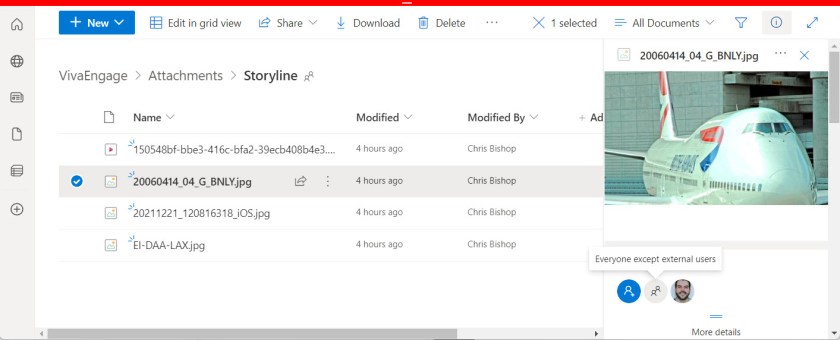
After posting, Yammer shares a story file with everyone in the tenant. Holding the files in OneDrive for Business means that they are indexed and discoverable. The captions and other metadata for stories are captured by the Microsoft 365 substrate in compliance records stored in the user’s mailbox.
Reading and Reacting to Yammer Stories
Figure 1 shows how stories appear in the Yammer browser client while Figure 6 shows the same information in the Viva Engage app in Teams.

In either client, opening a story allows the user to see the photo or video and comment or react to the content. The user can copy the link to the story to send to someone else in a Teams chat or email and can opt to follow whoever posted the story to make sure that Yammer highlights other stories posted by that person in their story feed. Yammer also sends stories posted by people to their followers by email. Recipients can respond to stories direct from OWA or Outlook.
Figure 7 shows how a story appears in the viewer. You can use the left and right arrows on either side of the image to move between stories available to you. Yammer tracks how many people have viewed each story.

Yammer administrators have additional options when viewing stories. They can delete a story if they consider it inappropriate or has some other problem. Administrators can also feature a story, meaning that the story appears at the top of the feed for all users. This allows organizations to push out communications through stories with the knowledge that the story will be prioritized. Stories can be featured for up to 30 days. If necessary, an administrator can remove feature status from a story.
Making Yammer Like Instagram
Critics will point to stories and storyline as evidence that Microsoft is trying to make Yammer more like Instagram or TikTok. There’s some truth in that, but only because people expect their social network to deliver these kinds of experiences. The question for the enterprise is how to harness capabilities like stories in ways that make sense for the business. It will be interesting to see what approaches people come up with.
Learn more about how the Office 365 applications really work on an ongoing basis by subscribing to the Office 365 for IT Pros eBook. Our monthly updates keep subscribers informed about what’s important across the Office 365 ecosystem.
]]>Stories for Everyone
For those who haven’t been following the Viva Engage story, the latest development is that the much-hyped storyline functionality is now available in public preview (Microsoft 365 notification MC428510, Microsoft 365 roadmap item 93407).
In a nutshell, Viva Engage Storyline is the Yammer equivalent of the Facebook or Instagram feed with posts appearing in both the Yammer traditional browser UI and the Viva Engage app in Teams (the Teams app is the latest incarnation of what started as the Yammer communities app). Like many Teams apps, it’s essentially a wrapper around the website.
Yammer Moving Forward Slowly
Traditionally, Yammer users post in communities and members of those communities can read, reply, and respond to the posts. It’s all very much like the standard threaded discussion setup as implemented in so many applications over the years. Yammer is more scalable than Teams is, and it’s popular with certain Microsoft 365 tenants who use it to enable organization-wide discussions and debate. Where Yammer is implemented with management support and integrated into the way the organization works, it’s successful and people are happy with it. Unfortunately, missed promises and overset expectations over the years since Microsoft’s 2012 acquisition meant that Yammer never quite got the traction its supporters expected. The arrival of Teams in 2016 didn’t help either.
Yammer Migration to Microsoft 365
A positive sign is that Microsoft is finally going to force the migration of non-native and hybrid Yammer networks to Microsoft 365 (native mode). The September 1 announcement (MC424414) says that Microsoft will begin migrating networks on December 1, 2022, in a process that will finish in October 2023. Microsoft says that they’ll begin with smaller networks to allow them to resolve any bugs before they take on larger, more complex networks such as the ones Microsoft runs for partners and some product support (like a very good resource run by the Microsoft Information Protection team).
If you want to leap before Microsoft forces the migration, moving from non-native networks to native networks isn’t particularly difficult. I haven’t tried to migrate a hybrid network, so I can’t comment on how that goes.
The Need for the Storyline
Getting back to Viva Engage and its new Storyline capability, Microsoft’s documentation says that “Storyline is a new way for people to share, connect, and contribute to their organization.” Basically, this means that users can post without having to specify a target community. As Microsoft notes, “communities aren’t always a perfect fit for what people want to share.”
The same problem is true for other collaboration applications. For example, in Teams it’s often a problem to decide what team to post a message to, and even after you know what team to use, you might have to choose from 200 regular channels, 200 shared channels, and up to 30 private channels.
Posting to Viva Engage Storyline
Posting to the storyline is as easy as going to the Storyline page and entering a new post, just like you’d do when posting to a community. When you post to your storyline, Yammer notifies anyone who follows you and anyone who you @mention. Followers can go to your storyline to discover your latest post, and anyone in the organization can view your storyline by searching for you. Storyline posts by followed and “trending” (active) people also show up in the home feed. If you follow someone, remember to adjust the notifications Yammer publishes for their posts (Figure 1). By default, three separate notifications arrive in Yammer, Teams (the activity feed), and email. One is quite enough.

As a reader, the place to go is the Storylines page, which brings together posts from people that you follow together with some (trending) posts selected by Yammer (aka, “the most relevant content”). In the Viva Engage app, the Storylines page appears as a tab (Figure 2). The same posts are available in both the Yammer browser UI and Viva Engage.

Neither app refreshes the storyline after people post new comments and reactions. Oddly, Yammer tells you when someone is in the process of replying but doesn’t refresh the page automatically when the reply is available. Maybe this is a preview thing.
Posting from Email
Microsoft says that they’ve added the ability to post to your storyline from OWA and Outlook. The directions are:
In OWA, click the drop arrow next to “New mail” to see the option for “Storyline post.” In the Outlook desktop client, you can choose “Storyline post” under the “New Items” button.
Neither of these options worked for me. Clearly, some software components have not reached me yet.
Viva Engage Storyline is Another Place to Post
Microsoft recommends using the storyline to “build your brand and showcase your expertise, sharing more about who you are—your passions, know-how, and ideas—with followers, colleagues, and people across the company.” If Yammer is your focus for collaboration, I’m sure that you’ll find the storyline a valuable addition. For others, the storyline is just another way to share information that needs some thought to figure out how it is best used.
Keep up with the changing world of the Microsoft 365 ecosystem by subscribing to the Office 365 for IT Pros eBook. Monthly updates mean that our subscribers learn about new developments as they happen.
]]>New Mission, New Teams Meeting Q and A app, New Functionality
On August 23, Microsoft announced that the Viva Engage app is rolling out to Teams users to replace the older Yammer Communities app. In July, I noted that Microsoft planned to make Yammer the cornerstone of Viva Engage and wondered if this would prove to be Yammer’s real niche within Microsoft 365. We still don’t know if this will be the case, but it’s good to see progress.
Microsoft’s announcement says “For nearly ten years, Yammer has been a leader in employee engagement. Now we are delivering these superpowers into the Microsoft Viva platform, to empower people and teams to be their best, have a voice, and feel included in the workplace.” Apart from the gratuitous use of “superpowers” (which software never possesses), the interesting thing here is the rebranding of Yammer to employee engagement. I guess it’s another way of describing enterprise social networking, the original Yammer mission, but to me it confirms that Microsoft is seeking to give Yammer a new role.
Seamless Switch to Viva Engage
In any case, as Microsoft promised, switching in Viva Engage to replace Yammer communities was seamless. My tenant has custom branding for the Yammer communities app and the existence of a different name and logo didn’t interfere with the replacement. Right now, there’s not much difference between the two apps (Figure 1), but I’m sure we’ll see the Viva Engage app evolve over time. According to Microsoft, the switchover process should be complete worldwide by the end of September.

Yammer and Teams Meeting Q&A
On July 19, Microsoft announced that the Q&A feature for Teams Meetings is generally available. What people might not realize is that Yammer powers the Q&A capability within a meeting. Q&A is an app added to a meeting when the meeting organizer updates the meeting settings to enable the feature (Figure 2).

Within the meeting, launching the Q&A app allows meeting participants to ask and respond to questions, including the ability to react to questions and comments and to mark the best response (Figure 3). Anyone accustomed to working with Yammer will recognize the “inclusive” icons used for reactions, which is one hint about the app’s source.

Some will like the way that the Q&A app gives a structure to questions and responses. Others will consider this overkill and point to the way that meeting chat can serve the same purpose, albeit without the ability to mark the best response. The point here is that no one forces meeting organizers to add Q&A. It’s an app and like any other app that supports meetings, Q&A is optional.
Q&A and Compliance
Being interested in compliance, I wondered if Yammer captured the text in the questions and comments for compliance purposes. Some poking around in mailboxes using the MFCMAPI record reveals that the Microsoft 365 substrate creates compliance records (mail items) for questions and responses in the Yammer folder, just like regular messages posted to Yammer communities. Figure 4 shows the content captured for a response posted to the Q&A app (the same message as shown in Figure 3).

It’s important to underline that the compliance records captured by the Microsoft 365 substrate are mail items that contain enough information for eDiscovery and other compliance purposes (like monitoring by communications compliance policies). They are not perfect copies of the original messages. For instance, if you run a content search to find these items and download one (the items do not support previewing), you’ll get an Outlook message. Figure 5 shows an example of an item marked as the best response in a thread. You can see the text of the comment and then an odd representation of “best response.”

Compliance records do not capture user reactions.
Yammer = Employee Engagement
Going forward, I think the debate about Yammer’s position in Microsoft 365 and its competition with Teams will terminate. The focus now seems firmly set on employee engagement, and we’re likely to see some verbal gymnastics to bring the Yammer browser client under that heading soon. Making use of Yammer capabilities in apps that can be plugged into the Teams framework makes sense too, even if Teams is in danger of becoming flooded by apps. I guess choice is goodness.
Insight like this doesn’t come easily. You’ve got to know the technology and understand how to look behind the scenes. Benefit from the knowledge and experience of the Office 365 for IT Pros team by subscribing to the best eBook covering Office 365 and the wider Microsoft 365 ecosystem.
]]>Now Available in Azure AD
On August 9, Microsoft announced the addition of the Yammer administrator role to Azure AD. Like the other workload-specific administrator roles such as Exchange administrator, Teams administrator, and SharePoint administrator, the new role helps to avoid a proliferation of user accounts assigned the all-powerful Global administrator role. Microsoft says that a user assigned the “Yammer admin role can manage all aspects of the Yammer service, long with modifying Yammer communities without becoming an owner or member of that community.” That’s a long-winded way of saying that accounts holding the Yammer administrator role can manage Yammer.
Interestingly, the Yammer administrator role works for all kinds of Yammer networks. When I first read about the role, I assumed that it was part of Native mode Yammer networks, which is where Yammer embraces Azure AD and the Microsoft 365 ecosystem fully, instead of the older non-native mode networks. Because the new role supports non-native networks, Microsoft can use it in their external Yammer networks such as the one used by the Microsoft Information Protection team for customer communications.
Assigning Yammer Administrators
The easiest way to assign an Azure AD administrative role is through the Azure AD admin center (Figure 1).

You can also assign Azure AD administrative roles with PowerShell, as described in this article. The identifier for the Yammer administrator role is efc777ab-ffb8-4c71-809c-7d1ff399ff54.
Auditing Administrator Assignments
Assigning users to the Yammer administrator role creates an audit event. To find the events in the audit log, you can search using the Microsoft Purview compliance portal or with PowerShell. For example:
$StartDate = (Get-Date).AddDays(-7); $EndDate = (Get-Date).AddDays(1)
[array]$Records = Search-UnifiedAuditLog -StartDate $StartDate -EndDate $EndDate -Formatted -ResultSize 5000 -Operations "add member to role"
If ($Records) {
ForEach ($Record in $Records) {
$AuditData = $Record.Auditdata | convertfrom-json
[string]$UserName = $AuditData.ObjectId
[string]$AdminRole = $AuditData.ModifiedProperties[1].NewValue
If ($AdminRole -eq "Yammer Administrator") {
Write-Host ("User {0} added to role {1} at {2}" -f $UserName, $AdminRole, $Record.CreationDate ) }
}}
User Sean.Landy@office365itpros.com added to role Yammer Administrator at 11/08/2022 13:08:01
User Ben.James@Office365itpros.com added to role Yammer Administrator at 10/08/2022 18:02:35
Using the Yammer Administrator Role
It can take a couple of hours for Yammer to synchronize details of new role assignments from Azure AD. When this happens, the role assignees will see the Edit network admin settings option in their Settings menu (Figure 2). This brings up the normal Yammer configuration page to allow the user to amend network settings.

A clear distinction exists between accounts holding the Yammer administrator role (treated as verified admins) and those which gain administrative permission for Yammer through another route, like being a tenant administrator (Figure 3). The differences between the different kinds of Yammer admins are explained in this article. Existing holders of the Yammer verified admin role do not automatically receive the Azure AD role. If you want the two sets to match up, you’ll need to assign existing verified admins to the Azure AD Yammer administrator role.

It’s interesting that Microsoft choose to present the information in this fashion instead of showing all administrators as equal and hiding the complexities of revoking their access (if necessary) behind the scenes.
Bit by Bit, Yammer Becomes More Integrated
Ten years and more after its acquisition by Microsoft, Yammer is steadily becoming more integrated into the Microsoft 365 ecosystem. It’s just a pity that everything seems to take so long. Perhaps Yammer’s focus really is shifting to Viva. That wouldn’t be a bad thing, even if it slows down progress for the traditional browser client and backend.
So much change, all the time. It’s a challenge to stay abreast of all the updates Microsoft makes across Office 365. Subscribe to the Office 365 for IT Pros eBook to receive monthly insights into what happens, why it happens, and what new features and capabilities mean for your tenant.
]]>No Action Visible
I had a problem with actionable messages generated by Microsoft Teams not working properly in Outlook desktop. In the overall scheme of things, this isn’t a huge issue, but it became an irritation because nothing was obviously wrong. The problem was that I could interact with actionable messages using any other client than Outlook desktop. Here’s the story.
Actionable Messages in Yammer and Teams
Actionable messages contain a JSON payload in the message body to allow the recipient to respond to an application based on the content (hence the name) using “action buttons” associated with the commands necessary to execute an action, like respond to a message. The technology has been available for several years. For example, a Yammer actionable message allows the recipient to react to a message posted to a community or post a response of their own (Figure 1).

Much the same happens for Teams Missed Activity messages, where recipients can respond to chats or channel conversations (Figure 2). Teams generates these messages based on the option selected by the user in the Notifications section of Teams settings.

Apart from the magic involved in interpreting the JSON payload and presenting it in an attractive manner in Outlook desktop, OWA, and Outlook mobile, the other major technology needed is the HTTP response to update the target application with the action chosen by the recipient.
Deploying the Actionable Message Debugger
The problem I had was that Outlook desktop stubbornly refused to allow interaction with Teams missed activity messages while OWA and Outlook mobile worked properly. Instead of being able to reply to Teams conversations from Outlook desktop, the messages offered to use a deeplink to launch the application positioned in the conversation (for instance, Teams missed activity messages included only a Reply in Teams button). Although Teams actionable messages had problems, Yammer actionable messages worked normally.
I found a mention of a similar problem happening in another context. Unfortunately, the recommended check against the system registry to uncover permission issues with the Office add-in store produced no joy. However, it led me to install the Actionable Messages Debugger for Outlook and deploy it as an integrated app via the Microsoft 365 admin center (Figure 3).

Soon afterwards, the debugger showed up in Outlook. I don’t know why, but suddenly things started to work properly. Apparently, the mere presence of the debugger or using the add-in to examine the properties of a message (Figure 4) resolved the problem. Or did it?

I
Of course, software doesn’t work on a whim (or maybe it does, which would explain some oddities observed over the years). Authentication is a more fundamental reason. After all, an actionable message must be capable of posting its command for the magic to work. I had switched my Teams desktop client to another tenant (I have guest accounts in too many tenants; shared channels should help, when they become available).
It’s logical to assume that if Outlook desktop finds that the same account used to connect to Exchange Online is not connected to Teams, it will assume that it cannot process actions and so revert to the Reply to Teams command. If the user takes this option, they must authenticate to access Teams. OWA and Outlook Mobile seem to use connections to the home tenant, so they’re unaffected by switching to other host tenants. The issue doesn’t affect Yammer: its browser client probably works like OWA.
I hate not understanding why features do not work as they should. At least now I have a reasonable explanation and can go and do something more productive.
Debugging Information
You probably will not use the debugger unless you’re developing an Outlook add-in or need to gather information for a support call. The information presented by the debugger will mean a lot to those who understand what the JSON content should look like and how it should behave, but maybe not for others. To demonstrate what you might find, here’s an example of an actionable card error captured by the debugger:
{
-
"ActionableMessageStamping": {
-
"Errors": [
"Adaptive card signature validation failed - Sender of the email does not match sender in the signed card. Originator:78c6dd9c-1fe2-40ba-ae94-19729f11547d, OAMAppName:xxxGroup"
],
"Infos": [ ]
},
"CardEnabledForMessage": false,
"ClientName": "Outlook",
"ClientVersion": "16.0.14827.20088",
"InternetMessageId":
"<DB9PR04MB8445D745EBCC517C2CA20D8EFD509@DB9PR04MB8445.eurprd04.prod.outlook.com>",
"EntityExtractionSuccess": true,
"SignedAdaptiveCard": true,
-
"MessageCardPayload": {
"found": false,
"type": null
},
-
"AuthHeader": {
"results": "dkim=none (message not signed) header.d=none;dmarc=none action=none header.from=office365itpros.com;",
"authAs": "Internal"
}
}
Organization Control for Actionable Messages
The Exchange Online organization configuration contains a setting (SmtpActionableMessagesEnabled) to control the use of “action buttons.” The default is True, meaning that email clients allow users to respond to buttons inserted in email by Microsoft 365 applications. If you wanted, you can run Set-OrganizationConfig to set the value to False to disable actionable messages.
Set-OrganizationConfig –SmtpActionableMessagesEnabled $False
I can’t think of a good reason to disable actionable messages, but you never know when the need might arise. That’s I can’t think of a good reason to disable actionable messages, but you never know when the need might arise. That’s the joy of discovering poorly documented parts of Microsoft 365, just like finding out why Teams missed activity messages won’t work when you switch to use a guest account in another tenant.
Learn more about how Office 365 really works on an ongoing basis by subscribing to the Office 365 for IT Pros eBook. Our monthly updates keep subscribers informed about what’s important across the Office 365 ecosystem.
]]>Customize Teams Apps by Choosing Your Own Icons, Colors, and Text
Now available in tenants, Microsoft has added the ability to customize apps through the Manage Apps section of the Teams admin center. Not every app is customizable, but you can easily find which can by using the new Customizable column to sort the set of apps (Figure 1). Microsoft and ISVs have upgraded several apps to support customization. including the Yammer communities app.

Customizing Apps
Deciding if app properties are customizable and which app properties a tenant can customize is up to its developer. These details are part of the app manifest used to publish the app to Teams. To transform an app to your liking, select a customizable app and then Customize from the Actions drop-down (Figure 2). In this example, we’ll customize the Yammer communities app (customization supported since version 2.2.4, per message center notification MC257689 issued on July 1).

Customize Teams App Properties
The full set of customizable properties are:
- Short name: a 30-character app name.
- Short description: an 80-character description of what the app does. You can also add a full description. The longest description I tested was 2,000 characters, which seems enough for anyone.
- Privacy policy URL. Microsoft uses https://privacy.microsoft.com/en-us/privacystatement.
- Website URL. This is usually the URL for the main landing page of your company’s web site.
- Terms of use URL. Microsoft uses https://www.microsoft.com/en-us/servicesagreement.
- Color and outline icons. The color image must be smaller than 1,000 KB and should be a PNG file sized at 192 x 192 pixels. The outline icon is 32 x 32 pixels. The color app shows up in the Teams app store. Teams displays the outline app in the app navigation bar.
- Accent color. A hex code defining the background upon which Teams displays the app’s color icon. Here’s a handy web site to help find the code for the background color.
As it happens, the set of customizable properties are exactly what Microsoft describes in how to create an app for Viva Connections when they first released Connections at the end of March. At that time, Microsoft hadn’t released a full-blown Viva Connections app for Teams but wanted customers to be able to use Connections in Teams, so they created a PowerShell script to create the necessary manifest to generate a customized line-of-business app.
Figure 3 shows the details pane and my attempts to customize the Communities app with some new descriptive text and a color icon. In many cases, making this level of change is enough for an organization. They might want to add some new text to the description to help their users understand why the app is available to them and customize the icon slightly, perhaps to add a corporate logo.

I didn’t use a 192 x 192 picture for the large icon. Instead, I took a regular-sized digital photo someone took of me with a Yammer logo on my face at an Ignite event and resized it using Paint. Teams didn’t complain about the height of the picture if its width matched the 192 pixel limit.
Publishing and Using Customized Properties
After saving the customized app properties, Teams publishes the new details to make them active. It can take up to 24 hours before the customizations become effective. If you make a mistake, you can reset the customizations to revert to the original settings.
Many organizations don’t allow end users to browse the Teams app store and install any app they like from the store. In these situations, you can create or update a Teams setup policy and include the app in the of pinned apps published to the left-hand app rail in the client (Figure 4).

You can expect a delay of a couple of hours (at least) before a new app shows up in the app rail or becomes available to users in the Teams app store. Figure 5 shows the customized version of the Communities app with the icons as they appear in the store (large) and app rail (small). Notice too that my customized title (“Communities Pro”) is only visible in the app store. This underlines the wisdom of using short app titles with the most important word appearing first whenever possible. Good examples of what I mean are “Teams”, “Files”, and “Chat.” Long titles like “Tasks by Planner” or even “Communities” don’t fit in the space available in the app rail.

Simple Change Worth Doing
Once its developer enables app customization, the process of making changes to the app properties to match corporate needs is quick and simple. Customizations should survive app updates, but that depends on the content of the app manifest. Time will tell if the theory holds true.
Make sure that you’re not surprised about changes which appear inside Office 365 applications by subscribing to the Office 365 for IT Pros eBook. Our monthly updates make sure that our subscribers stay informed.
]]>Communications Compliance Gains Yammer Support
The advent of support for Yammer conversations in Microsoft 365 Communications Compliance policies created some questions about how monitoring works and if Yammer compliance records served any role. The answer is simple:
- A Yammer network can’t support communications compliance unless it is configured in native Microsoft 365 mode. This step connects Yammer communities with Microsoft 365 groups.
- When in Microsoft 365 mode, the Microsoft 365 substrate captures compliance records for Yammer conversations. The compliance records are mail items stored in the Exchange Online mailbox for the Microsoft 365 group belonging to the community. Compliance records for private Yammer conversations are in the Exchange Online mailboxes for conversation participants.
- Communications compliance policies monitor compliance records to look for problematic content such as threatening behavior. If policies detect issues, investigators work with copies of compliance records stored in special supervision mailboxes to resolve whatever is found.
All of this sounds very familiar because it’s exactly the same approach used by Teams. The only difference is that Teams stores its compliance records in a folder called TeamsMessagesData while Yammer uses one called MessageIngestion\Yammer. Both folders are in the non-IPM section of mailboxes and are invisible to users.
Indeed, in early 2021, Microsoft announced that Planner would adopt the same substrate-driven approach to achieve compliance. However, they have since taken that idea off the table.
eDiscovery
The compliance records for Yammer are mail items. Like the compliance records captured for Teams, the Yammer compliance records are not perfect copies of the messages posted to Yammer communities or privately between users. However, the items are good enough for compliance purposes, and because they’re stored in Exchange Online, the items are indexed and discoverable.
Yammer messages come in several types, including:
- Praise.
- Questions.
- Announcements.
- Polls.
- Discussion.
In addition, the messages can include GIFs, graphics, and reactions.
To discover what content is captured and discoverable, I posted a range of message types to a Yammer community and in private messages. I then ran a content search to find the messages (Figure 1). You’ll notice that the mail items the substrate creates for Yammer compliance records do not support preview. Also, Praise messages don’t have subjects or titles, which accounts for the message with No subject in the sample set.

By definition, the preview sample retrieved by a content search (or in Core eDiscovery) is not every message that a search can find. The full set is only recovered by exporting search results. To examine the items, you can export the results to a PST (or a PST per mailbox) and open the PST in Outlook. Figure 2 shows a Yammer message with a GIF as displayed by Outlook.

You can see that the search found items in the Yammer folder as expected. Some also came from the SubstrateHolds subfolder in Recoverable Items. For some reason, these items stored Yammer poll messages.
Reactions are the only major missing element for Yammer compliance records. This isn’t surprising because the same issue exists for Teams.
Because the compliance records are in Exchange Online mailboxes, you can examine their properties and content with the MFCMAPI utility. Figure 3 shows the compliance record for a Yammer private message as viewed in MFCMAPI. The message is a single line of text surrounded by a bunch of HTML that doesn’t seem to do a lot.

Tracking Yammer Community Activity
Early versions of the Teams and Groups Activity Report used the Get-ExoMailboxFolderStatistics cmdlet to check the presence of compliance records in group mailboxes to understand the activity level of teams and groups. Although the latest version of the script sped up processing by using Graph API calls instead, the cmdlet is still a good way to check the Microsoft 365 Groups used by Yammer communities for activity.
The code needed is straightforward. First, find the set of groups used by Yammer. Next, use Get-ExoMailboxStatistics to fetch the folder data. Finally, report the data after calculating how long it’s been since someone posted to the community. Here’s the basic code:
[array]$YammerGroups = Get-UnifiedGroup -ResultSize Unlimited |?{$_.GroupSku -eq "Yammer"}
If (!($YammerGroups)) {Write-Host "No Microsoft 365 Groups found for Yammer -exiting"; break}
$YammerData = [System.Collections.Generic.List[Object]]::new()
ForEach ($Group in $YammerGroups) {
Write-Host "Processing" $Group.DisplayName
$Folder = (Get-ExoMailboxFolderStatistics -Identity $Group.ExternalDirectoryObjectId -Folderscope NonIPMRoot -IncludeOldestAndNewestItems | ?{$_.FolderType -eq "Yammer"})
If ($Folder.NewestItemReceivedDate) {
$TimeSincePost = New-TimeSpan ($Folder.NewestItemReceivedDate)
$FormattedTime = "{0:dd}d:{0:hh}h:{0:mm}m" -f $TimeSincePost }
Else {
$FormattedTime = "N/A" }
$ReportLine = [PSCustomObject][Ordered]@{
DisplayName = $Group.DisplayName
Items = $Folder.ItemsInFolder
NewestItem = $Folder.NewestItemReceivedDate
TimeSincePost = $FormattedTime }
$YammerData.Add($ReportLine)
} # End For
$YammerData | Sort Items -Descending | Out-GridView
The script is available for download in the Office 365 for IT Pros GitHub repository.
Figure 4 shows the community statistics generated from the compliance records in my tenant. Obviously, Yammer doesn’t get much usage, but the data is sufficient to prove the point.

Only Modern Yammer
Remember that Yammer (or rather, the Microsoft 365 substrate) generates compliance records only when networks run in native Microsoft 365 mode. This is now the default for new tenants who’ve never used Yammer before. For older tenants still using traditional Yammer, some work needs to be done before they can enjoy the useful compliance records.
Learn more about how Office 365 really works on an ongoing basis by subscribing to the Office 365 for IT Pros eBook. Our monthly updates keep subscribers informed about what’s important across the Office 365 ecosystem.
]]>Poor Implementation of Azure B2B Collaboration
Yammer fans (Yammistas?) were very excited when Microsoft announced the general availability for Azure B2B Collaboration (guest user access) for Yammer native mode networks on March 22. The Tech Community blog post was preceded by message center notification MC244062 on March 11 (roadmap item 80993). It’s another step along the path of bringing Yammer more into the Microsoft 365 ecosystem by supporting a feature that other apps have had for several years.
Limited Guest Support for Now
The announcement says that guest access in Yammer is “powered by Azure B2B” and that “Azure B2B collaboration enables you to share your company’s applications and services with guest users from any other organization.” The disconnect between the two statements is the glaring fact that Yammer doesn’t support guest access for anyone except people with Azure AD accounts in other Office 365 tenants. This is very different to Microsoft 365 Groups, Teams, and Planner, all of which support guest members with Microsoft Service Accounts (MSAs) and accounts in other directories, like Gmail.
The limitation existed when I tested the feature while it was in preview. I expected it to be a short-term issue while Microsoft sorted out authentication for external access to Yammer. At the time, I could add external users from outside Office 365 to a Yammer community, but all attempts to connect were rebuffed (Figure 1).

Eventually, the penny dropped, and I found documentation covering features still in progress, including support for:
Personal email, non-Microsoft 365 business email, and phone number-based legacy accounts – Users with Microsoft 365 Business email accounts can be added as guests. Other email domains like Gmail or Yahoo mail etc. will not be supported in this release.
This is the only place in the Microsoft pages which discuss guest access for Yammer which makes the limited support clear. Many potential external people are excluded from Yammer-based collaboration until Microsoft upgrades support for guest users to put it on par with the other Microsoft 365 apps.
Struggling with Guest Accounts
It’s been a few months since I tested guest access in Yammer. When I tried to use the guest account from other Office 365 tenant I previously used for testing, I encountered some problems, and the account never managed to connect.
I removed and added the account back into a Yammer community to no avail. To get a clean start, I removed the guest account from Azure AD and recreated it from scratch. The recreated account works perfectly with Teams and SharePoint Online, but cannot join a Yammer community. I reported the problem to Microsoft and was told that some fixes rolling out should help. It didn’t, and I was never able to resolve the problem, even after removing and recreating the guest account several times.
Geography Blues
I then tried to add an account from another Office 365 tenant, only to be told that “cross-geography guests are not supported” (Figure 2). Checking the network settings confirmed that the Yammer network for my European tenant is in the U.S. while the test tenant I tried to use is in the European Union.

The documentation says, “Today we enable organizations to host Yammer in two data centers – Europe and North America. With this new guest support, users will be able to add guests from their same geography.” Yammer is the only Microsoft 365 application which imposes this restriction.
Native Mode Only
The other big thing to remember is that guest access is only possible for Yammer networks in native mode for Microsoft 365. In this mode, Yammer communities use Microsoft 365 Groups for membership and identity management and capture compliance records for messages. All new enterprise Yammer networks operate in this mode, but many older networks, including those run by Microsoft, use the older “non-native” mode, and don’t use Azure B2B collaboration to support external users. A process is available to switch older networks into native mode.
Frustrating and Unusable
After struggling with Yammer’s fragile support for Azure B2B Collaboration for several weeks and despite the best efforts of the Yammer engineers to find out why things didn’t work as they should , my conclusion is that this software is not fit for purpose. Unlike Groups, Teams, SharePoint Online, and Planner, all of which manage to make guest accounts work without too much fuss, Yammer’s implementation has many problems. Microsoft continues to make a big thing of Yammer. Given this fiasco, I can’t understand why.
Update May 6: The Yammer engineers figured out and fixed the underlying problem, so I can add a guest account to a Yammer community now (within the documented limits).
]]>First Microsoft 365 App to Offer Varying Skin Tones for Reactions

It’s often the small touches which mean the most. When reactions (like the ability to acknowledge a message with a thumbs-up or other icon) first appeared in Office 365, I wasn’t a big fan. Over time, reactions have grown on me, notably as responses in Teams chats and channel conversations, but I still regard them as a waste of time in email.
Which brings me to reactions in Yammer, or rather, inclusive reactions. Yammer is leading the charge to bring skin tones to Microsoft 365 by enabling a choice for the Like and Thanks reactions (Figure 1).

Skin Tone Option Only in New UI
Yammer support for reactions came in in late 2020, but only for the new Yammer UI. Microsoft communities like the useful Information Protection Team (open to all) don’t support reactions because they have not transitioned to the new interface. In any case, if your organization enables the new Yammer UI, you’ll see prompts when the tenant is updated for diverse reactions. The setting controlling skin tone for reactions is available under Yammer settings (cogwheel – Figure 2). Make your choice, click OK and it’s done.

The Yammer mobile app (version 8.2.0) also supports the selection of skin tone. The option chosen for the browser client synchronizes to the mobile client and vice versa. The available tones work well in either light or dark mode.
More Coming in Microsoft 365?
The idea of encouraging diversity through skin tone choice in applications isn’t new. Slack, for instance, has supported the feature since 2016 and Apple started along the path to diverse icons in 2015. Now that Yammer has introduced the feature in Microsoft 365, I imagine that it won’t be long before Teams picks up this feature and then maybe OWA.
]]>How to Find Yammer Groups and Teams Groups in a Tenant
The question of how to find the set of Microsoft 365 Groups (previously known as Office 365 Groups) enabled for Teams in a tenant using PowerShell has existed since Teams arrived in November 2016. In many cases, the desire is to create an array of teams where each item is subsequently processed. For example, you might want to create a report about the teams and groups in a tenant.
Several theories were advanced about the best way find Teams-enabled groups, many centering on the ProvisioningOption property returned by the Get-UnifiedGroup cmdlet. This property is long since deprecated, even if you can still find old articles about its use among the debris of the internet.
Get-Team is a Slow Cmdlet
The Teams PowerShell module contains the Get-Team cmdlet to find team-enabled groups. Although Get-Team does a fine job of returning the set of teams in a tenant, it is slow. Painfully slow. What’s surprising about this is that the underlying Graph call returns the data fast.
This code requests the set of teams in a tenant. The code uses pagination to find all the teams, 100 at a time. The result is a hashtable containing the object identifier and display name of the teams.
$Uri = "https://graph.microsoft.com/beta/groups?`$filter=resourceProvisioningOptions/Any(x:x eq 'Team')" $headers = @{Authorization = "Bearer $token"}
# Create list of Teams in the tenant
Write-Host "Fetching Teams…"
# Build a hashtable containing the temas. If more than 100 teams exist, fetch and continue processing using the NextLink
$Teams = Invoke-WebRequest -Method GET -Uri $Uri-ContentType "application/json" -Headers $headers | ConvertFrom-Json
$TeamsHash = @{}
$Teams.Value.ForEach( {
$TeamsHash.Add($_.Id, $_.DisplayName) } )
$NextLink = $Teams.'@Odata.NextLink'
While ($NextLink -ne $Null) {
$Teams = Invoke-WebRequest -Method GET -Uri $NextLink -ContentType $ctype -Headers $headers | ConvertFrom-Json
$Teams.Value.ForEach( {
$TeamsHash.Add($_.Id, $_.DisplayName) } )
$NextLink = $Teams.'@odata.NextLink' }
The equivalent use of Get-Team to create an array of teams holding just the identifier and display name is:
[array]$Teams = Get-Team | Select GroupId, DisplayName
When I ran the code in my tenant against 65 teams (of 191 groups), Get-Team returns in a little over ten seconds while the Graph call takes less than a second. That’s quite a difference. In both cases, the result is an average over ten runs.
Note: Microsoft improved the performance of the Get-Team cmdlet in V2.0 of the MicrosoftTeams PowerShell module. Using Get-Team to find the set of teams in a tenant is now much faster.
Using Get-UnifiedGroup to Find Teams
The Graph call finds Teams by applying a filter for a GET against the Groups endpoint. You can do the same using the Get-UnifiedGroup cmdlet:
[array]$Groups = Get-UnifiedGroup -Filter {ResourceProvisioningOptions -eq "Team"} -ResultSize Unlimited | Select-Object ExternalDirectoryObjectId, DisplayName
The command completes in less than six seconds.
Obviously, we’re not comparing apples with apples here. The Get-Team and Get-UnifiedGroup cmdlets do other processing when they fetch information, such as populating a set of useful properties about teams and groups that we might wish to access. But the basic point remains true: if you just want to fetch a set of groups or teams to use as input for whatever processing is necessary, a call to the Graph is more complicated but much faster.
Another thing to note is that the ResourceProvisioningOptions property might not contain “Team” for some old or inactive teams. This is a known issue with the Graph.
Finding Yammer-Enabled Groups
Given that the ResourceProvisioningOptions property is populated for Teams, could the property be used to find Microsoft 365 Groups used by Yammer communities in networks configured in Microsoft 365 native mode? The answer is no. “Team” appears to be the only option populated by Groups.
To find the set of groups used by Yammer, you can run the command:
[array]$YammerGroups = Get-UnifiedGroup -ResultSize Unlimited | Where-Object {$_.GroupSku -eq "Yammer"}
The command is slow because it uses a client side filter.
A close examination of group properties reveals another property called ResourceBehaviorOptions. Some groups have “YammerProvisioning” in this property, so can we run this command to find Yammer-connected groups?
[array]$YammerGroups = Get-UnifiedGroup -Filter {ResourceBehaviorOptions -eq "YammerProvisioning"} -ResultSize Unlimited
Alas, the answer is no. Although Groups use the ResourceBehaviorOptions property to understand what options are configured by applications using the group, it seems that only Yammer groups created before April 2019 populate the property, so you’re forced to use the slower command to find the complete set of Yammer groups.
Teams Resource Behaviors
By comparison, groups used by Teams created after May 2018 populate the property with WelcomeEmailDisabled, SubscribeMembersToCalendarEventsDisabled, and HideGroupInOutlook. WelcomeEmailDisabled means that Teams sends its own “welcome to Teams” email to new members instead of the generic “welcome to the group” message. HideGroupInOutlook means that the group is hidden from Exchange address lists and isn’t visible to Outlook clients.
SubscribeMembersToCalendarEventsDisabled is the most interesting option. It means that members of the team don’t receive updates for events scheduled in the group calendar. People often wonder why team members don’t receive notifications for channel meetings, which are created in the group calendar. Teams disables the subscription to the group calendar to stop team members receiving email notifications (a big thing for Teams is to reduce the amount of email). Therefore, the only people who receive email notifications for channel meetings are those who are explicitly added as a meeting participant.
Flexibility of PowerShell
The beauty of PowerShell is that it’s very flexible. That can also be its downfall as many ways often exist to get work done. The trick is to figure out which is the fastest or most efficient method in different circumstances. Sometimes it will be a cmdlet from one module, sometimes a cmdlet from a different module, or maybe even a quick call to the Graph.
Learn more about how Office 365 really works on an ongoing basis by subscribing to the Office 365 for IT Pros eBook. Our monthly updates keep subscribers informed about what’s important across the Office 365 ecosystem.
]]>Edge Now the Preferred Microsoft 365 Browser

Even if you spend time reading all that’s posted to the Microsoft Technical Community, you might have missed the August 17 post announcing that Microsoft 365 will soon end support for Internet Explorer 11. In a nutshell, support in Teams finishes on November 30, 2020 while August 17, 2021 is when support ceases in other Microsoft 365 browser apps like OWA, Planner, To Do, and Yammer plus all the administrative portals.
Microsoft’s advice is unambiguous: use Edge (the Chromium-based version). The legacy (original) version of Edge stops getting security updates on March 9, 2021. Curiously, Microsoft refers to legacy Edge as a “desktop app” instead of a browser, but I guess that’s just a matter of semantics.
Teams First to Dump Internet Explorer
While the other Microsoft 365 apps have a year left to support Internet Explorer, Teams stops in just over a quarter. Microsoft doesn’t explain why they want to accelerate deprecation of IE11 support in Teams, but it might be linked to the lack of calling and video support in IE11 for Teams meetings. Given the massive upswing of demand for Teams meetings since the pandemic started, it’s unsurprising that Microsoft would want to make sure that Teams users avoid Internet Explorer.
I doubt the demise of IE11 will cause many problems for Teams users. Mac users are more concerned about Safari support for Teams (audio is supported in meetings, but video is not). Linux users who don’t use the Teams Linux client have Chrome and Firefox browsers to choose from.
Another point to consider is that Teams uses a three-week update cycle to make new functionality available to clients. The longer IE11 remains supported, the further it falls behind in terms of the new meeting functionality recently introduced for Teams.
IE Gets More Time in Other Microsoft 365 Apps
Microsoft 365 has a bunch of browser clients, some of which are refreshed almost as quickly as Teams is (OWA is an example). The longer time allowed before the Microsoft 365 apps stop supporting IE11 might be linked to the relatively straightforward nature of the apps. SharePoint Online and Stream both support IE11 only in document mode, perhaps because of the video playback capabilities available in both clients. Forms, on the other hand, also supports video playback, but proclaims itself to be optimized for IE11.
Move Now
No matter what the reason is, the simple fact is that IE11 has a limited lifetime inside Microsoft 365. It’s time to move any IE11 diehards to one of the supported browsers, unless they enjoy discovering just what Microsoft means by “customers will have a degraded experience or will be unable to connect to Microsoft 365 apps and services on IE11.”
Degraded could be anything from “a feature just doesn’t work” to “a feature works slowly.” Being unable to connect is more fundamental but could come about through something like a change in conditional access policies which IE11 can’t handle. In either case, the experience is unlikely to be anything to write home about. Time to move. And soon.
The September 2020 update for the Office 365 for IT Pros eBook will remove most mentions of IE11 (there are twelve right now). It’s one of the nice things about having a book that’s updated monthly. When Microsoft changes, we do too.
]]>Limit Kept at 20,000 for Live Events Organized in Teams, Yammer, and Stream
Reflecting the fact that the Covid-19 pandemic means that people can no longer gather in large numbers for in-person events, in May 2020 Microsoft temporarily increased the normal attendee limit for live events run through Teams, Yammer, or Stream. The increase is from 10,000 to 20,000 attendees.
Since the limit was increased, Microsoft has reviewed and extended it several times. As the pandemic continues and it will take time for vaccines to be deployed, Microsoft has now extended the limit until June 30, 2021 (Office 365 notification MC225752 updated 17 December). After this point, a Teams advanced communications license will be needed to organize a live event for more than 10,000 participants or lasting more than four hours. That’s good for Teams, but Microsoft hasn’t said how tenants can license large Live events organized through Yammer or Stream.
For customers needing to run even larger online events, Microsoft has a live events assistance program that can increase the limit for an event to 100,000 attendees, which should be enough to cater for even the largest events.
Online Events Popular While In-Person Events Decline
Pretty well every in-person technology conference of any size scheduled for 2020 has been recast as an online event and all Microsoft events will be online until at least July 1, 2021.
Of course, many things must fall into place before a large-scale in-person event becomes feasible again. I hope this happens as I miss the buzz of large crowds and the chance to gorge on technology for a few days. I guess I must be weird…
]]>Mixture of Oil and Water as Yammer Gets Tight to Teams
You’ve got to give Microsoft credit for attempting an interesting balancing act. On the one hand, the Year of Yammer initiative is doing everything possible to breadth life into Yammer with some nice functionality like interaction conversations in OWA. On the other, Microsoft continues to do things that leads customers to question the need for Yammer, like increasing the member limit for Teams to 10,000. The increase is needed by large enterprise customers, but it erodes an advantage Yammer has in dealing with large communities.
The Yammer Communities App
The latest development is the introduction of Communities, a Yammer app for Teams. The Communities app is available now in the Teams store. You can read Microsoft’s announcement or Microsoft 365 roadmap item 63163.
Why “Communities” and not “Yammer”? In February 2020 Microsoft renamed Yammer groups to be Yammer communities to emphasize the new mission for Yammer and to distinguish how people use Yammer in comparison to other Microsoft collaboration products like Teams. The new name also removes some confusion about Yammer and Microsoft 365 Groups, even though Yammer communities use Microsoft 365 Groups if the network is configured in Microsoft 365 native mode. In any case, the app’s called Communities.
Communities in the App Navigation Pane
The Communities app can be installed into Teams as a pinned app in the navigation rail (Figure 1) or as a tab in a channel (Figure 3). Like all other apps, the ability of a user to pin the Communities app depends on the Teams app permission policies deployed in a tenant.

To make the Communities app available as a default app, admins can include it in a Teams app setup policy (Figure 2).

When the Communities app is installed as an app, it mimics the Yammer browser app. You can navigate to all of the communities in your Yammer network (maybe even a network configured in Microsoft 365 native mode) as well as your Yammer Inbox. You can ask questions, like messages, create polls, attend live events, and share messages to other Yammer communities. The only thing I missed is the ability to switch Yammer networks, which I use extensively as I am a member of several external networks.
Communities in a Channel
The other way to use the Communities app is to install it as a channel tab. In this mode, you configure the app to open a specific community. In Figure 3, I’ve added a tab to open the Office 365 Questions Yammer community. In this mode, you can’t navigate to the other communities in your network nor can you access your Yammer Inbox, but you can interact fully with the conversations in the selected community.

When used in channel mode, the Communities app includes a Share to Teams Channel option to bridge the gap between a conversation happening in Yammer and the channel. The feature extracts a portion of a conversation and posts it as a new topic to the channel. The post is somewhat like the cards you see coming in from Office connectors, but it drops all graphics and formatting.

Less satisfactory is the View in Yammer link contained in the channel post. Instead of taking you back into the Communities app to view the full conversation, the link opens the Yammer browser app. In addition, Yammer is not intelligent enough to switch networks if the link points to a conversation in a network that’s not the one currently open in the Yammer browser session.
All software can be improved and this is definitely a place where Microsoft could introduce some smarts.
A Pointer for OWA?
Of the two modes, I prefer the pinned app best. It’s more functional and allows full access to all the communities in a tenant’s Yammer network. It’s also a pointer to how OWA could be integrated as an app in Teams. People have tried to integrate OWA in Teams with varying degrees of success. The Yammer folks seem to have come up with a good recipe that could perhaps be applied to OWA.
Keep up to date with the most important and interesting developments in Office 365 by subscribing to the Office 365 for IT Pros eBook.
]]>A Better Mode for Yammer
Recently, Office 365 Notification MC206406 announced the Native Mode Alignment Tool. A Yammer network can be in one of three modes:
- Native mode for Microsoft 365.
- Non-native mode. All Yammer external networks are in this mode. As of January 2020, all new Yammer enterprise networks start in native mode (and can’t change to any other mode).
- Hybrid mode.
Native mode supports the best interoperability between Yammer and the rest of Microsoft 365.
- Yammer communities and users are managed through Microsoft 365 administrative tools. Microsoft 365 Groups (previously Office 365 Groups) are used to manage the membership of Yammer communities and Yammer respects the Microsoft 365 group creation policy. Yammer network admins need to be assigned the appropriate Microsoft 365 permissions to manage the membership of communities they do not own.
- Microsoft 365 resources like a SharePoint Online team site are configured for each community. All the files uploaded to a Yammer community are stored in a document library in its team site.
- All communities can use Microsoft 365 Live Events.
- Yammer generates compliance records for conversations. The compliance records for a discussion are stored in the group mailbox belonging to the Yammer community and are indexed and discoverable by Microsoft 365 content searches.
The last point was the thing that spurred me to action as I was keen to see how Yammer generated compliance records. More about this topic can be found here.
Plan to Move to Native Mode
Moving a Yammer network to native mode is not something that you do on a whim. It is a one-time irreversible process performed using the native mode alignment tool. Some planning is needed to prepare your network for the transformation.
I had started on the path when Yammer first embraced Microsoft 365 Groups and Azure Active Directory. The tool would now migrate the remaining parts of my tenant’s Yammer network to be in full Microsoft 365 native mode.
I was initially (often) confused when I looked at the Network Admin section for my Yammer network (Figure 1) as it appeared that the network was already in native mode. Some online advice persuaded me that this wasn’t the case, so I proceeded.

Running the Native Node Alignment Tool
The tool checks all the settings in a network and makes whatever changes are needed to transition to native mode (Figure 2). For instance, all Yammer users must have Azure Active Directory accounts, all communities must be connected to Microsoft 365 Groups, and all files must be stored in SharePoint Online.

If necessary, the tool makes changes to objects or removes items (like external users or users who can’t be found in Azure Active Directory) to make the network compliant. When the process is complete, you cannot change back to another mode. See this page for more information.
Duplicate Groups Created by Migration Runs
Although my network was small, the migration did not go smoothly. The tool got hung up on a group that didn’t have an owner and some members and went around in circles for a while before Yammer engineering did the necessary magic to allow everything to finish. The migration stopped and restarted several times, and as a result I ended up with several copies of some communities that were converted to Microsoft 365 Groups.
I ran this PowerShell command to find the Microsoft 365 Groups configured for Yammer. The key point is that the GroupSku property is set to Yammer.
Get-UnifiedGroup |? {$_.GroupSku -eq "Yammer"} | Sort Alias | Format-Table Alias, name -AutoSize
And found instances like this where the same group had been recreated several times.
Alias Name ----- ---- yammeddocs yammeddocs_497b0e85-0496-4ba0-bdaf-e311e952276a yammeddocs445 yammeddocs445_ba491901-4772-47fc-bc7a-7b45d9a16129 yammeddocs761 yammeddocs761_ccf11f4c-1486-4c48-82ad-2287b04041d5
The original group is likely to be the one with the alias without the numbers added to the end to make it unique. Before deleting anything, it’s a good idea to check that you can remove the other groups.
Cleaning Up Duplicate Groups
During a successful transition, some information is transferred to the group mailboxes used by Yammer communities. Knowing this, I used the Get-ExoMailboxStatistics cmdlet to check each group to find out where content existed. In this example, I use the group identifier as the identity to check what’s in a group mailbox.
Get-ExoMailboxStatistics -Identity 5aabcff4-118b-40f4-a033-2fd1c8d7cf6e | FOrmat-Table DisplayName, ItemCount, TotalItemSize DisplayName ItemCount TotalItemSize ----------- --------- ------------- Office 365 Questions 24 953.8 KB (976,714 bytes)
After checking several groups, a clear pattern emerged where the duplicate (bad) copies of migrated groups held no content, so I cleaned up by deleting them with the Remove-UnifiedGroup cmdlet:
Remove-UnifiedGroup -Identity yammeddocs445_ba491901-4772-47fc-bc7a-7b45d9a16129
This command soft-deletes the group, so if you make a mistake, you can restore it for up to 30 days. When this period elapses. Microsoft 365 permanently deletes the group and all its associated resources.
Identifying Yammer-enabled Microsoft 365 Groups
I also found that the Get-UnifiedGroup cmdlet supports a new method to find Yammer groups with the command:
Get-UnifiedGroup -Filter {ResourceBehaviorOptions -eq "YammerProvisioning"}
Because this command uses a server-side filter, it is much faster than fetching all Microsoft 365 Groups and using a client-side filter to check the value of the GroupSku property as explained above. However, not all Yammer-enabled groups are reported by looking at the ResourceBehaviorOptions. It seems like Yammer communities that already used Microsoft 365 Groups before the migration had the property configured while communities converted to Microsoft 365 Groups during the migration did not. Perhaps some background process will update the property for the other groups over time.
Annoying Sign Outs
One thing I’ve noticed since the migration to native mode is that Yammer is very quick to sign users out of a session. In non-native mode, Yammer would stay connected in a browser session for weeks. Now, sessions last hours before a new sign-in is needed. It would be good if Yammer worked the same way as other Microsoft 365 apps and respected whatever token refresh period is defined for the tenant.
On the upside, everything else is working just fine.
We don’t cover much about Yammer in the Office 365 for IT Pros eBook. We include the important stuff where appropriate. Maybe native mode will encourage us to do better.
]]>Engaging with Yammer While Reading Email
February 13 brought news (MC203778, Microsoft 365 roadmap 61055) that OWA could now display interactive Yammer notifications. Making Yammer more accessible through email is part of the “Year of Yammer” functionality highlighted at the Microsoft Ignite 2019 conference last November. It’s intended to make Yammer conversations more accessible and useful to people who prefer to communicate through email.
More Functionality Exposed in New Format Notification
Traditional Yammer notifications contain a View Conversation button with a link to take a reader to the relevant conversation in a Yammer community. The new format (Figure 1) displays a “fully-interactive Yammer thread” offering several improvements, including the ability to:
- See the complete Yammer conversation.
- Like a comment in the conversation.
- Share the conversation to another Yammer community.
- Know how many people have already seen the conversation.
- Add people to a conversation.
- Post a comment to the conversation from OWA, including attaching files and images or @mentioning people in a comment.
Microsoft also says that you can vote on polls from OWA, but I didn’t test that.

Comments posted from OWA show up in Yammer like any other comment, with the only sign being that Yammer indicates the post was from “O365 Exchange Online” (Figure 2).

Switching Views
At the bottom of the message, a Hide Yammer conversation link allows the reader to switch to the traditional view of a notification., which is what Outlook desktop and mobile clients can see.
In MC203778, Microsoft says that the link allows the new notification to be “toggled off at the user level on an email-by-email basis.” Going to the original format notification allows people to click the link to open Yammer, but there’s no way for a user to select a default preference for how they’d like to receive notifications.
Yammer and SharePoint
Also in Yammer news, Microsoft announced on 12 February that all new photos and files posted to Yammer are stored in SharePoint Online. This applies to Yammer communities connected to Office 365 Groups because that’s how the link works to SharePoint Online. When you upload a file to Yammer, it is stored in the Documents\Apps\Yammer folder in the document library of the site belonging to the Office 365 group.
More Interaction Coming
Microsoft is very keen about connecting different parts of Office 365 together at present. Teams is due to get its Share to Teams and Share to Outlook features soon. These were originally announced for deployment in January (MC198124) but have been delayed. When they come, you’ll be able to handle email, Teams, and Yammer communications in OWA.
If we’re truthful, we don’t devote much space to Yammer in the Office 365 for IT Pros eBook. But if this progress is maintained, we might have to reconsider…
]]>Question to Microsoft: Wouldn’t an Automated Process Have Been Better?
Hot on the heels of the news of Microsoft’s somewhat strange plans for Yammer data residency in the European Union, we have an Office 365 notification MC181531 to tell us about the storage of new files posted in Yammer groups in SharePoint.

Slow Progress Getting to SharePoint
Progress to this point has been slow. Microsoft announced that Yammer groups would use the Office 365 Groups service to manage membership in 2017 including a closer link with SharePoint. Roll forward to Ignite 2018, and the new GM for Yammer confirmed that Yammer would soon make SharePoint its default location for file storage. Everything would happen by the end of Q4 2018.
Microsoft dutifully began to make the changeover to SharePoint in December 2018, but must have met problems as the project seemed to go into a black hole for several months. Now we’re being told that the roll-out will begin in mid-June and be complete worldwide by the end of July 2019.
Manual File-by-File Migration
There’s no migration for existing files. This data will stay in a read-only state in Yammer cloud storage and if you want to move files to SharePoint to take advantage of Office 365 data governance functionality like Data Loss Prevention, retention policies, and so on, you must download files and upload them to SharePoint, which sounds like a wonderful way to spend a wet Sunday afternoon.
On the upside, Microsoft promises “When Yammer files are stored in SharePoint, you can organize the files into folders, change access permissions on files, and have additional revision tracking and version control options.” In other words, it’s all good news and nothing whatsoever to worry about.
ISVs Apps Might Break Too
Further brightening the mood, MC181531 also tells us that the changeover might break third-party apps that use the Yammer APIs “because the Yammer OAuth token does not include claims from Azure Active Directory, which is required for accessing files stored in SharePoint.”
Could Software Engineering Help?
Perhaps I am ultra-critical by imagining that some of these issues could have been solved by software engineering before being inflicted on Office 365 tenants, but I think not. The switchover seems to be good for Microsoft because they can look forward to consolidating Yammer storage in SharePoint while delivering poor a user experience for customers.
Compared to other Office 365 apps, the feature gap in Yammer and the way that it sometimes behaves makes Yammer less attractive than it should be. That’s been the situation since 2014 or thereabouts and it doesn’t seem that Microsoft wants to change a winning formula.
For many reasons, we don’t cover Yammer much in the Office 365 for IT Pros eBook. A Yammer pro once offered to write a chapter for us, but that never happened. You’ll just have to read about other interesting information, like Office 365 Groups, Teams, Planner, Azure Active Directory, and so on.
]]>
The Battle Between Teams and Slack
At the end of January 2019, Microsoft said that the adoption of Teams had accelerated to reach 420,000 organizations. Just around the same time, Slack announced that their daily active user count had reached 10 million and that 85,000 organizations pay for Slack. This number represents a growth of over 50% in customers who pay, which is obviously good news for Slack as they head for either an IPO or direct offering of shares to the public.
Slack didn’t say how many users pay to use the platform. The last figure on the statista.com site (May 2018) put the number at around three million. At the time, Slack’s user count was around eight million, so given the growth in two million users overall, the number of paid users might be around four million.
The Question of Payment
Microsoft’s data didn’t specify how many of the organizations using Teams pay for the privilege. The free version of Teams seems to be popular, but given that Microsoft bundles Teams in Office 365 Business Premium, Enterprise, Education, and Government plans, it’s probable that most use comes from companies who pay through their Office 365 subscriptions.
The close integration between Teams and other parts of Office 365, especially SharePoint Online, and the transition of workload from Skype for Business Online to Teams are other factors that drive user growth.
Teams Numbers
Last October, we calculated the number of people using Teams might be as high as 33 million. Given the growth since, that number might now be in the 40 million range. Only Microsoft knows and they’re not saying. However, given that Office 365 continues to grow at approximately 3 million users per month, Teams has a lot of potential growth ahead of it.
One thing Microsoft did say in January is that 89 of the Fortune 100 use Teams. Slack claims that 65 of the same companies use their product, so a considerable overlap exists between Teams and Slack. However, we do not know how many of these companies have elected to use both (for different user communities) or how many are in the process of migrating from Slack to Teams or vice versa.
Workplace Competing Against Teams or Yammer?
Another point of comparison comes from Workplace by Facebook. Although sometimes considered a competitor for Teams, Workplace is more often compared to Yammer. In February 2019, Facebook said that they had 2 million paid users of the platform, with 150 companies having 10,000 users or more (representing a remarkably high percentage of the overall user number).

This compares to Microsoft’s assertion (at the Ignite conference in September) that they had 60 customers with more than 10,000 people using Teams. Given the growth in Teams since, that number is likely higher. The largest Teams customer reported to date is Accenture, with over 170,000 users.
Workplace has had some success going up against Yammer recently, as in the case of GSK. The recently-added support of larger teams of up to 5,000 members might make Teams a more competitive offering when Microsoft goes to bat against Facebook, especially as Teams boasts better integration with the rest of Office 365 and hooks for developers to exploit than Yammer does.
It’s all getting very interesting in the chat-spaced collaboration space, and we haven’t even mentioned WebEx Teams…
For more information about Teams, read Chapter 13 of the Office 365 for IT Pros eBook. We cover much more than business stuff there…
]]>Something’s Always Changing inside Office 365
The Office 365 for IT Pros writing team does our very best to track the ongoing changes within the service so that we can analyze and report on important updates in the book. Given the volume of change, not all of which shows up in the Office 365 Roadmap or publicly announced by Microsoft, it’s a task that keeps us busy. This week was no exception. Here are some interesting things that happened.
Microsoft Responses to Dutch Complaints about Office
In November 2018, a Data Protection Impact Assessment (DPIA) report for the Dutch Government slammed Microsoft because of the volume and type of data gathered by Office 2016 and the Office Online Apps. Microsoft uses the data to track how people use their technology and identify problems, but in the era of GDPR you’ve got to be careful about consent, ownership, and control of data.
Politico.eu reports that Microsoft has committed to update the Office desktop products by the end of April 2019. What’s missing is any discussion about changes for the Office Online Apps, specifically SharePoint Online, or the other information gathered by Office 365 in places like the audit log (see my Petri.com article for details). I feel there’s more to come here.
Yammer Feels Pressure from Teams
The news that Yammer had lost out to Workplace by Facebook in GSK was known last November. To balance the ledger, Microsoft has large multinationals like Shell and public bodies like the Belgian Police to talk about how they use Yammer. On the surface, it’s OK to lose some customers if you’re gaining others.
But the fact that Teams now supports teams with up to 5,000 members puts pressure on Yammer from an internal source. Microsoft marketing uses an inner-outer loop analogy to position Teams and Yammer and worked quite well when the largest team maxed out at 2,500 members. Doubling the limit makes Teams a bigger danger to Yammer because it cuts the number of companies who need to deploy Yammer to support large-scale conversations.

Things aren’t all rosy for Teams. A 5,000-member conversation could be bedlam and the management tools mightn’t be quite ready to support such large groups. On the upside for Teams, it is better integrated into Office 365 than Yammer is, especially in terms of compliance and eDiscovery. It’s also true that the market growth is in Teams, so where this all leaves Yammer, even if its new management delivers what was promised at Ignite 2018, is anyone’s guess.
Exchange Fixes a Privilege Elevation Vulnerability
On Patch Tuesday this week, Microsoft issued updates for Exchange 2010, 2013, 2016, and 2019 to address a privilege elevation vulnerability. Unusually, Microsoft changed the internal architecture to address problems in Exchange Web Services (EWS) push notifications and its connection to Active Directory.
It’s interesting that although many reports were published about the original problem and the dire consequences that might ensue should an attack penetrate your Exchange server, relatively few sites followed up with coverage about the fixes. This proves that bad news is always easier to sell than good. It’s also worth noting that no evidence exists that the techniques exploited by the vulnerability were ever used to attack Exchange outside test conditions.
The EWS fix has been in production in Exchange Online for some time and no problems have been noted with clients that consume push notifications (to learn about new mail, for instance). It’s a nice example of how Office 365 validates fixes at massive scale before code is delivered to on-premises customers. On the other hand, it can be argued that the vulnerability is yet another reminder why it’s easier to run email in the cloud…
Charting Microsoft 365 E3 and E5
Microsoft employee Aaron Dunnage did the community a favor by publishing some graphics to illustrate the component parts of the Microsoft 365 E3 and E5 plans. Only licensing specialists find the details of the licenses and add-ons you might need for different Office 365 features, so it’s nice to have a graphic overview. A reduced-size version is shown below. To get the real thing, go to Aaron’s Github repository.

With so much changing that affects how Office 365 works, don’t you think you need to learn from a book that’s always being updated? Subscribe to Office 365 for IT Pros today!
]]>No Bias Against Yammer
Following my article speculating on how many people use the different Office 365 workloads, I was accused of bias against Yammer.
Well, I use Yammer every day, so any bias that I have doesn’t stop me using the product. In fact, I thought that Yammer did a sterling job as the platform for the previous generation of the Microsoft Technical Community. Yammer performed better and was easier to use than the current Lithium-based implementation. I also thought that supporting 80,000+ users was a practical demonstration of how Yammer can deal with very large organizations.
However, Microsoft decided that the lack of external search indexing of the content inside Yammer was a big factor that they needed, so they swapped Yammer out for Lithium.
I have no problem with Yammer (even if the name sometimes jars when applied as a “Yam” prefix). Deployed with knowledge, Yammer can be very successful within an organization, especially at enabling discussions and knowledge sharing across very large communities.
Splendid Isolation
If I do have a bias, it is born of frustration. When Microsoft bought Yammer for $1.2 billion in June 2012, Office 365 was a loosely connected set of mildly cloudified on-premises applications that had little integration with each other. Adding Yammer to Office 365 gave Microsoft the chance to offer a enterprise social networking product to customers. Lots of people, mostly Microsoft marketeers, were very excited.
Over time, Office 365 has become much more of a unified whole. The two cornerstone applications (Exchange and SharePoint) have become less of the center of their own universes and more of providers of basic functionality to other applications. The investments made by Microsoft in areas like data governance, search, retention, and Data Loss Prevention are engineered for the service and not for individual workloads.
Office 365 Groups are an important component in the unification of Office 365. Now used as a membership and identity service by many applications, Office 365 Groups is the foundation for Outlook Groups and Teams, both of which deliver collaboration spaces that invade Yammer’s domain. Yammer is more scalable than either Groups or Teams, but that doesn’t matter when these applications make better use of other Office 365 components and deliver what most organizations think they need.
Yammer Out on Its Own
While Office 365 has become more unified, Yammer has stayed on the periphery. Organizations who adopted Yammer before or soon after Microsoft bought Yammer have mostly continued to use it, but the growth in Office 365, which runs at about 3 million new users every month, is not seen in Yammer.
Part of the reason is that Yammer is another application for a tenant to deploy and manage. But more of the reason is because Yammer is so isolated from many important parts of Office 365. Sure, Yammer uses Azure Active Directory for authentication and Office 365 Groups for “modern” Yammer groups, but it is only recently that Yammer has moved to store files in SharePoint Online. And adding a Yammer feed for SharePoint sites is a nice advance, but it will not affect the way most Office 365 users work.
This is where my frustration lies. Yammer had a head start because it was within Microsoft for years before Office 365 Groups and Teams came along. As time passed, the Yammer developers could see the growing unification of functionality across Office 365. But Yammer remained splendidly isolated and failed to embrace and enhance Office 365 as it should have. The result is that Yammer content remains largely invisible to Office 365 compliance features. You can’t apply retention policies to Yammer or use sensitivity labels. You can’t include Yammer in eDiscovery searches or holds, which then makes GDPR harder to manage.
No Bias. Just Frustration
Am I biased against Yammer? I don’t think so. I am frustrated with Yammer. I don’t understand how Microsoft has let this application remain isolated for six years while Exchange and SharePoint have come together so well within Office 365. I don’t understand why the Yammer database is still used when ESE and SQL are available. I don’t understand why Yammer has not made the progress that it should have since 2012.
Yammer has new management. I listened when they laid out plans for change at Ignite 2018. What they want to achieve is good but making Yammer a fully-integrated application within Office 365 would be even better. And until that happens, I think it reasonable to keep on asking why Yammer persists on its own way.
We have some coverage of Yammer in Chapter 11 of the Office 365 for IT Pros eBook. Some Yammer aficionados have offered to write a chapter on Yammer. You never know when this might appear.
]]>Encrypted or protected email is becoming more common inside Office 365 with the advent of the Encrypt-Only feature available in Outlook 2016 (Click to Run) and OWA.
You can include a mixture of internal and external recipients, including those who do not use Office 365, in the recipient list for a protected message and, subject to scoping defined for the template used to protect the message, will be able to open and access the content. You can also send protected messages to other Office 365 destinations, but as explained below, some restrictions apply.
Office 365 Groups
Protected messages (and attachments) sent to an Office 365 group can be read by any member of the group, including guest users, because they authenticate their access through membership of the group.

Scoped Templates will Stop Access
The exception is when the template used to protect a message is scoped to assign permissions to specific recipients and a member of the Office 365 group is not included. In this case, the group member sees a conversation and who contributed to the conversation, but can’t see the content of the message (see below). if they click the banner telling them that a message can’t be displayed, they see the link to the Office 365 Message Encryption portal. However, this link won’t give them access because their account is not in the permissions list for the message.

Shared Mailboxes
Protected messages sent to a shared mailbox can be opened and read by those with access to the shared mailbox if they use OWA. However, the same people can’t read the messages if they use Outlook. The difference in behavior is explained by the way that OWA fetches use licenses. Microsoft has admitted that they need to make both clients work the same way.
Teams Channels
Protected messages sent to the email address of a Teams channel (for example, 95c133a3.office365itpros.com@emea.teams.ms) are rejected by Exchange Online because the transport service cannot re-encrypt the message for delivery to the phantom mailbox used to route messages to Teams. As shown below, the sender receives a 5.7.1.Delivery Service Notification (DSN). Exchange Online decrypts protected messages as they pass through the transport service to allow transport rules to process the content.

Yammer Groups
The same happens if you try to post a protected message to a Yammer group (with an address like office365QA+office365itpros@yammer.com). Again, Exchange Online can’t re-encrypt the message to deliver it to Yammer, so it issues a 5.7.1. DSN.
Learn all about rights management, templates, and email protection in Chapter 24 of the Office 365 for IT Pros eBook.
]]>
Yammer’s New Vision
Today, I published an article on Petri.com about Yammer’s new vision, or at least, the vision as I interpreted things after listening to Yammer GM Murali Sitaram speak about where he wants to take the product over the next 15 months or so.
Yammer is an odd duck in the Office 365 portfolio. Those who “get” Yammer are very enthused about the effect the product can have within a company in terms of encouraging and fostering communication from anyone at any level. When deployed correctly, with training, and supported by people who know how to exploit Yammer, the evidence from companies like Air France, British Airways, Ernst & Young, and Marks & Spencer is that Yammer can do a very good job.
Regretfully for the product, Yammer has never been well integrated with the rest of Office 365, and this has led to difficulties for tenants who try to figure out how to use the product. Microsoft didn’t help by over-hyping Yammer’s capabilities in the 2013-2015 period when, according to the marketing line of the time, Yammer was the answer – now what was the question? This approach didn’t make Yammer many fans, especially in the Exchange community, where we were told that Yammer would displace email.
Why Yammer Persists
Talking to some analysts at Ignite, the feeling I got was that Yammer exists for three reasons:
- It is the only answer Microsoft has when customers consider competitors like Facebook @Work. If people can use Facebook, they can use Yammer.
- It is much more scalable than the other collaboration platforms Microsoft can propose for Office 365. Neither Office 365 Groups nor Teams can support very large communities such as those you might find in large multinational companies (100,000 and above). In fact, if you don’t want to use Yammer in these environments, then the choices for company-wide communications are probably SharePoint (Hub and Communication sites with news) or traditional email distribution lists.
- It has a loyal installed base that is unlikely to be satisfied by the possible alternatives if Microsoft pulled the plug on Yammer.
As it happens, I use Yammer every day in a network hosted by Microsoft to communicate with other Office 365 MVPs. To me, it’s just another tool, albeit one that struggles in a world of other competing communication platforms. On any given day, I have to flit between email (several accounts), Teams (several tenants), Yammer, and Twitter just to communicate, let alone keep up to speed with what’s going on.
Yammer for All
Remember, Yammer is enabled for every enterprise Office 365 tenant. If Microsoft succeeds with the steps outlined in their vision statement, then Yammer might become more attractive to more Office 365 tenants because it has a good shot of becoming the social layer for Office 365. That being said, no product can succeed without a clear view of the goal it should meet, suitable training for end users, and good support, so even if Yammer upgrades its connections to the rest of Office 365 and solves some of the longstanding concerns about its compliance capabilities, it still needs effort to deploy and manage.
One swallow doesn’t make a summer, and one grand pronouncement by a new general manager doesn’t bring automatic success to a technology that’s been looking for its place inside Office 365 since Microsoft bought it in June 2012.
Our coverage of Yammer is in Chapter 11 of the Office 365 for IT Pros eBook. We probably don’t cover Yammer in sufficient depth, but that might change if the Yammer developers deliver on their grand strategy.
]]>