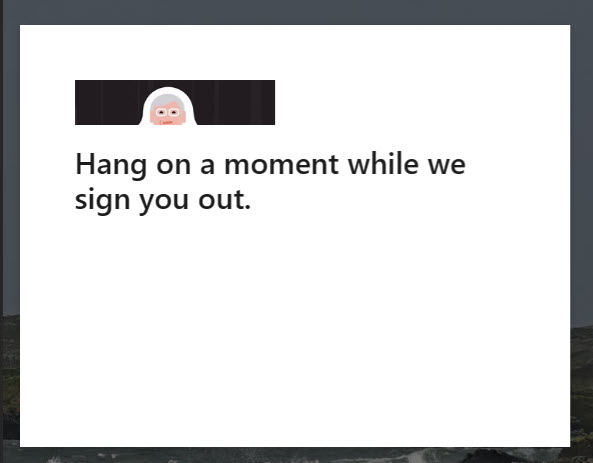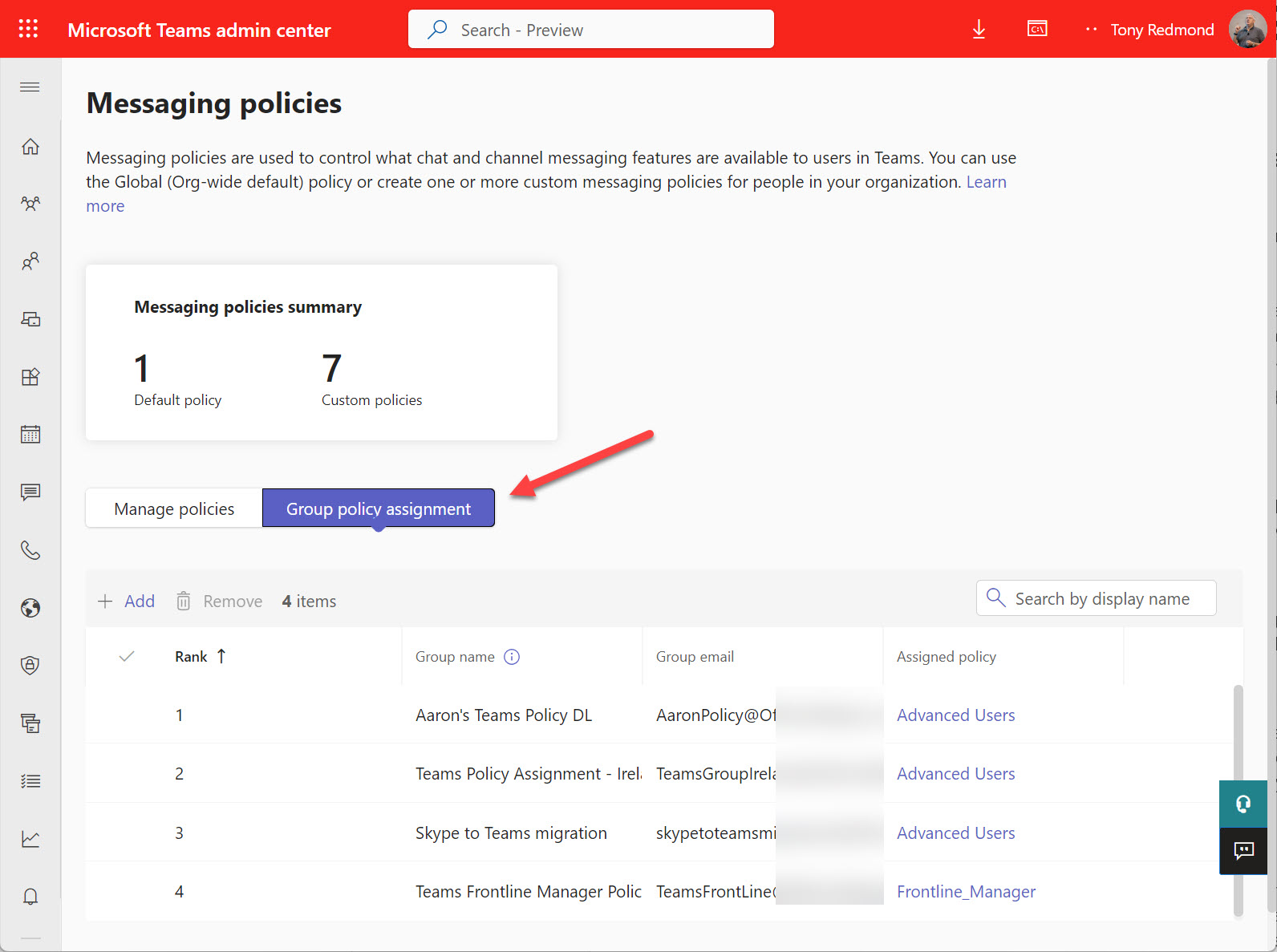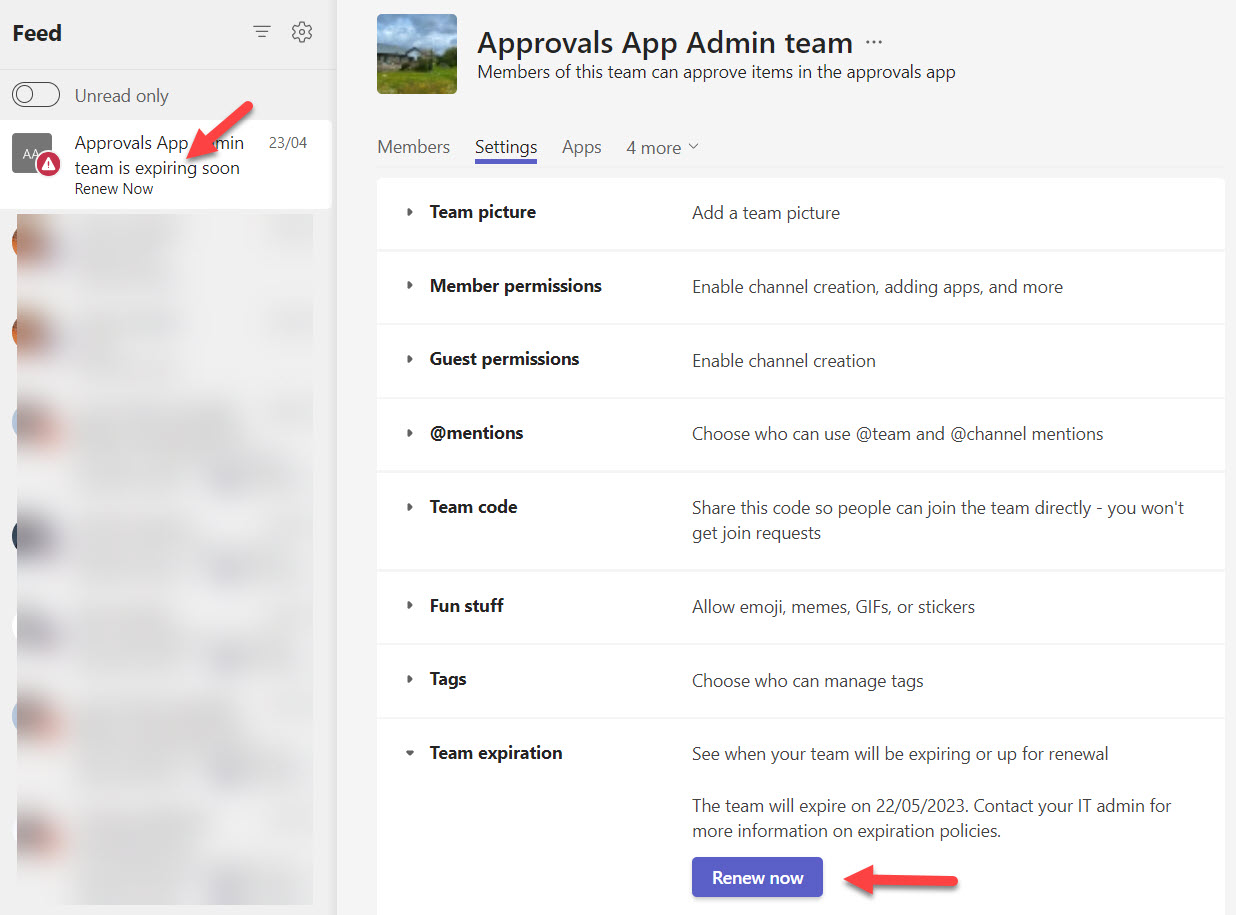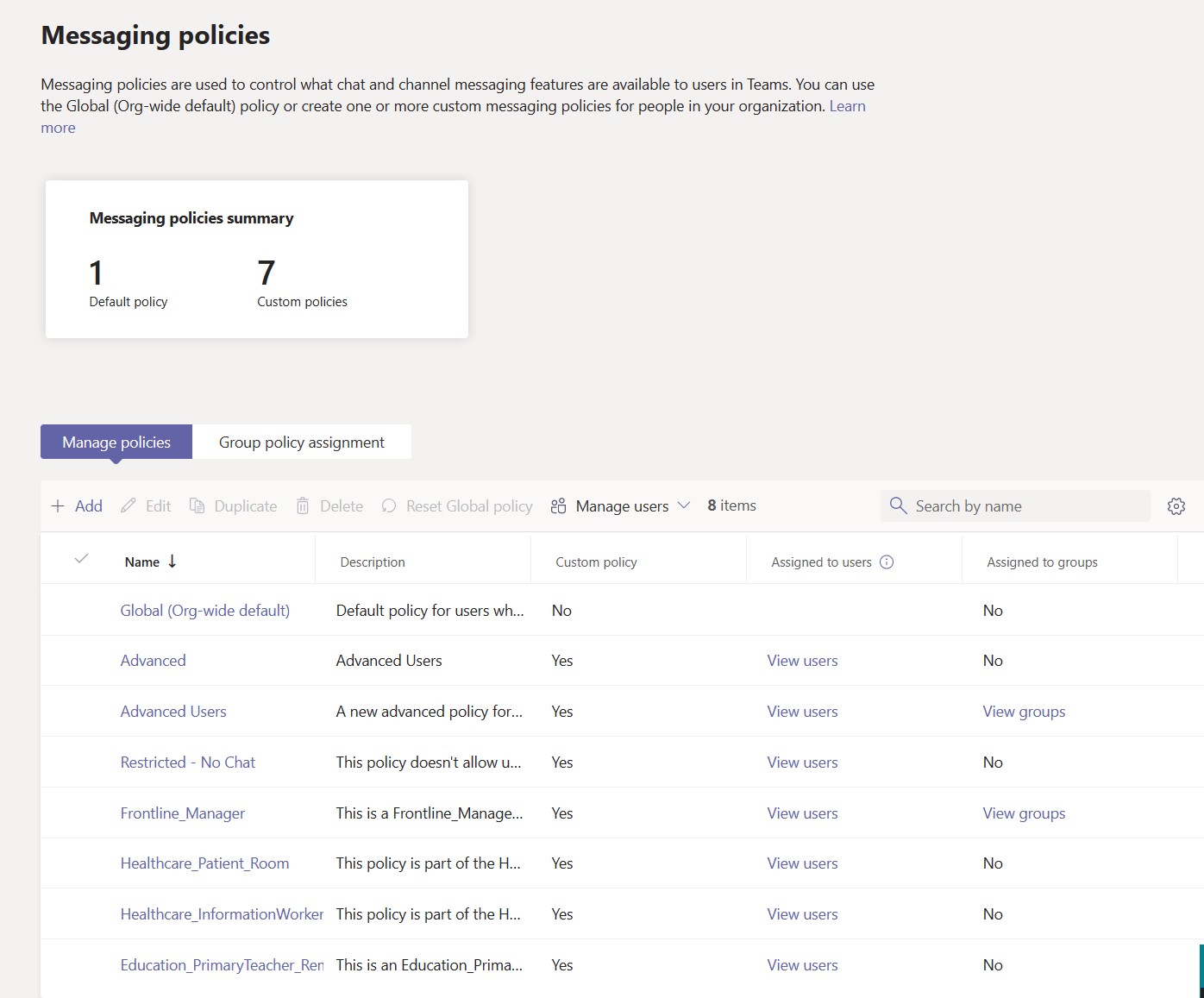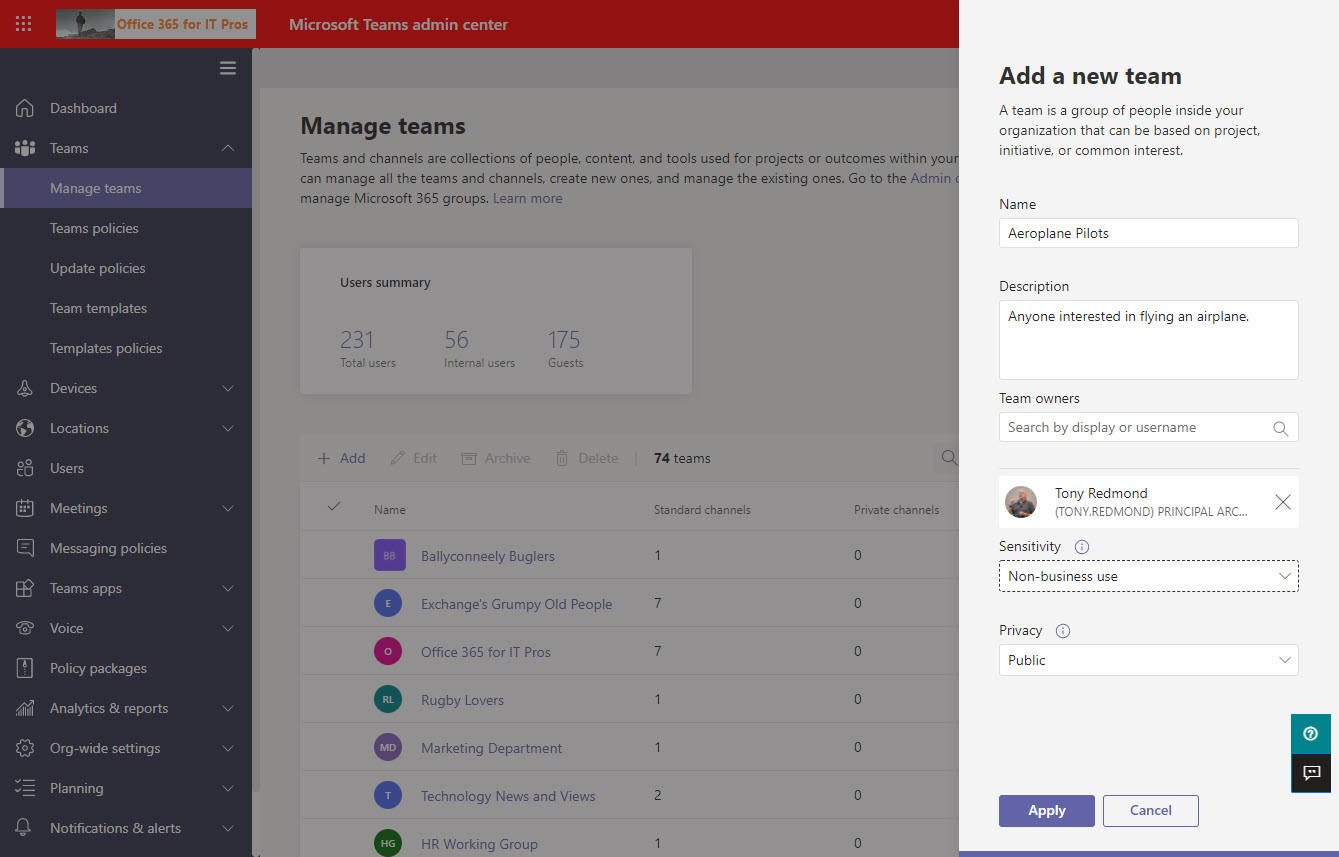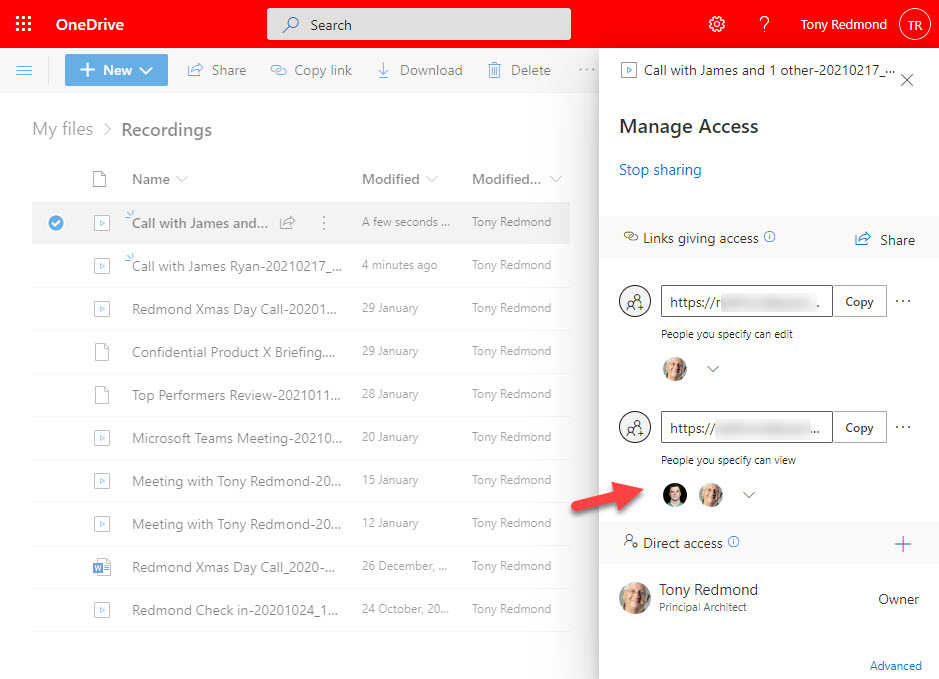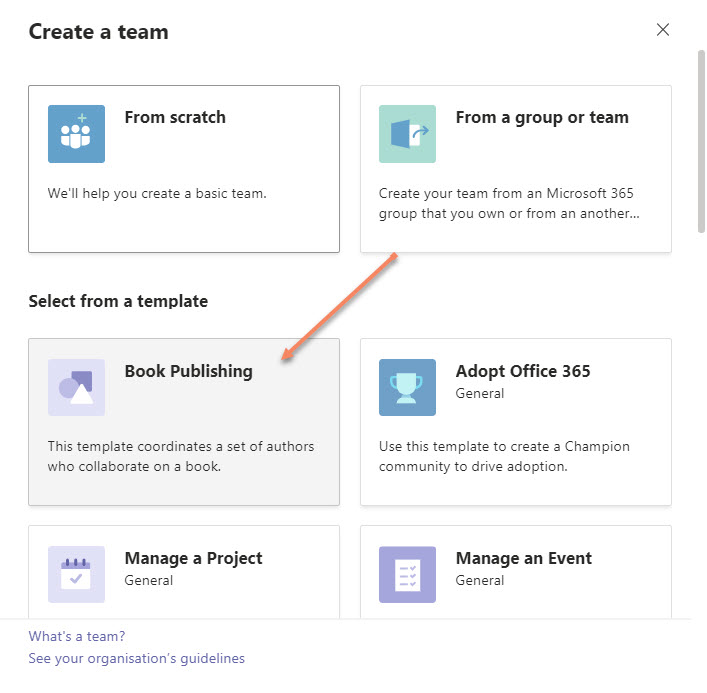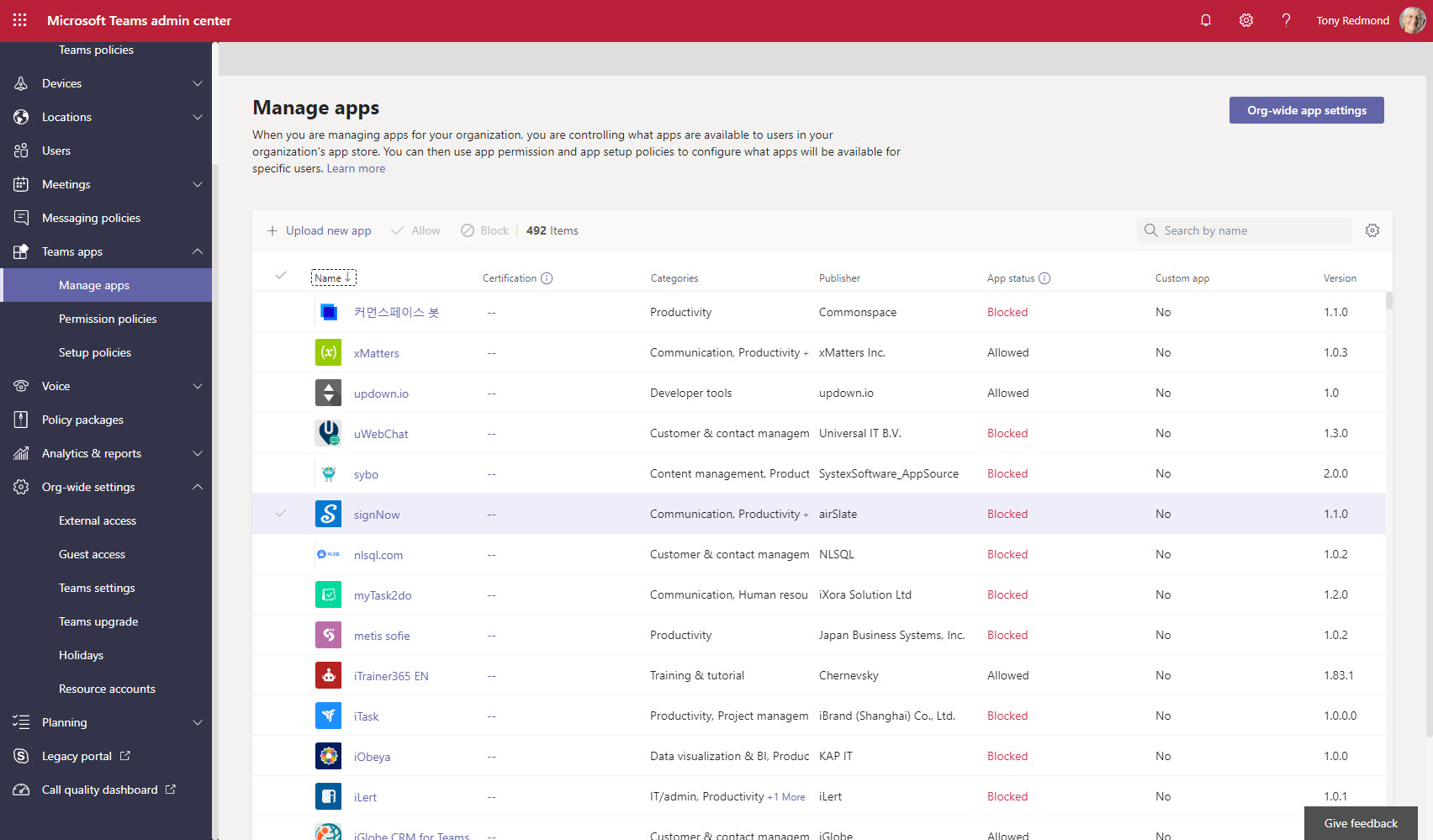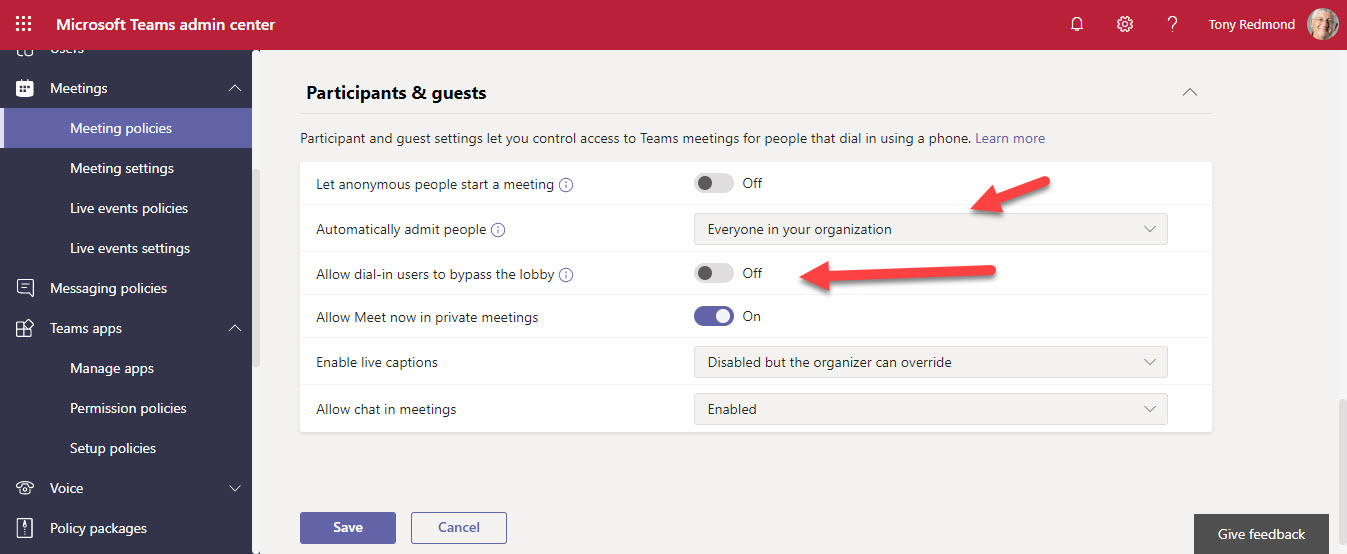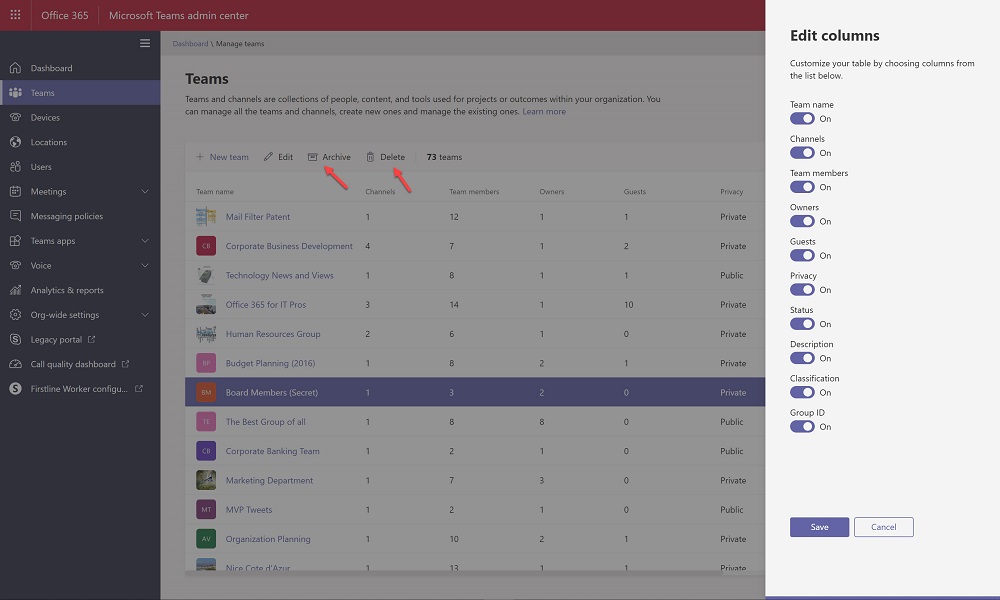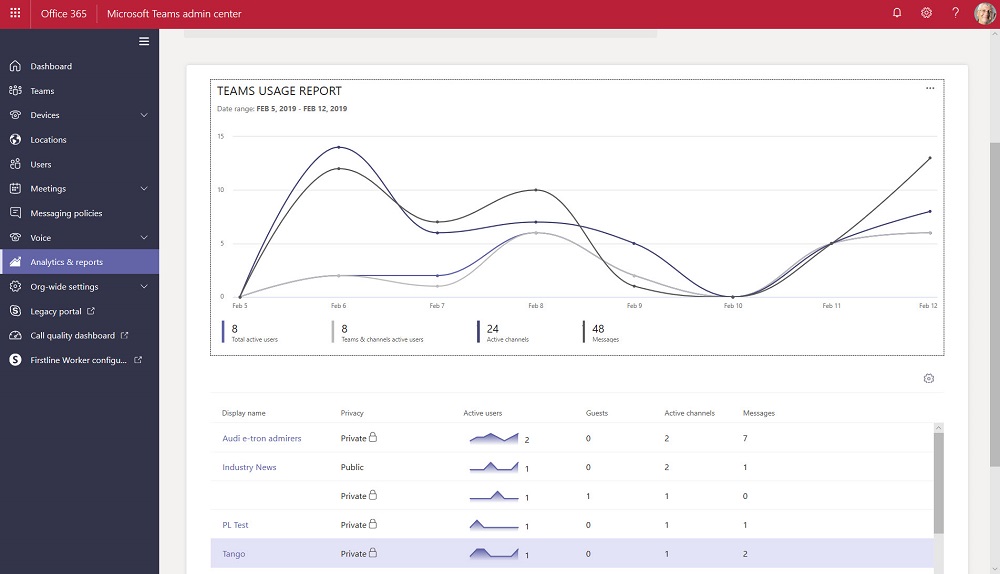Microsoft announced on August 17 that they are not proceeding with the implementation of dark mode support in the Teams Admin center. The news came as a surprise, but it’s an indication of the lack of user interface consistency across the different Microsoft 365 administrative consoles. Token handling is another example. I can live without dark mode, but being forced to sign out by the Teams admin center is a pain.
Microsoft 365 tenants using Teams group policy assignments to assign policies to user accounts now have a much larger range of policies to choose from, even if assignments can only be made through PowerShell for the moment. In other news, the Teams admin center now has support for dark mode, which is fine if you don’t customize the theme of a Microsoft 365 tenant.
New options to handle teams expiration and restoration are available in the Teams admin center. Having the options in the TAC is useful even if there’s no new magic involved because it’s possible to perform these operations using other Microsoft 365 consoles or programmatically with PowerShell or Graph API requests. Even so, because some teams administrators only ever use the Teams admin center, it’s good to have these options available there.
Teams bulk policy assignment options include two features in the Teams admin center, batch jobs, Azure Automation and plain-old PowerShell. In this article, we examine the options in the Teams Admin Center to revert policy assignments back to the global (default) policy and a way to perform Teams bulk policy assignments for selected accounts. And we mention the other methods that exist which don’t involve the Teams admin center.
New teams created using Teams clients are hidden from Exchange Online, but those created using administrative interfaces are not. The result is potential confusion. in this post, we describe a PowerShell script to find any team-enabled Microsoft 365 Groups which are visible to Exchange and hide them. It’s easy scripting, but you need to run the script periodically to update the settings for new teams.
Microsoft is changing the way new teams are created in the Teams admin center to make sure that their settings are consistent with teams created in other interfaces. It’s a good idea because it means that all teams are then created equal. Organizations who wish to use different settings can update teams once they’re created using either PowerShell or the Graph API.
The ability to create new Teams using customizable templates is now rolling out to Office 365 tenants. Microsoft provides 13 out-of-the-box templates and tenants can add their own to meet their needs. Microsoft thinks that templates will help standardize the design of Teams and drive best practice. Time will tell.
The Teams Admin Center now includes a Manage Apps page to allow administrators to view the complete inventory of apps available to Teams. Administrators can decide if they want to make apps available to users via Teams app setup policies or block the installation of apps. Each app has a publisher and certification status, but not many apps have been through the full “Microsoft 365 certified” process, including many of Microsoft’s own apps.
Microsoft is updating the Teams default meeting policy to enforce lobby entry for external users. Sounds good, but what does this mean? This post explains what happens and how Microsoft is able to update the default meeting policy for many tenants while not affecting the tenants who have customized their default meeting policy.
The Teams Admin Center now boasts the ability to delete teams and (if you don’t want to get rid of them altogether) archive teams. And unarchive teams back into use. All is good, even if Microsoft is making slow progress at building out Teams management functionality. Some of the slowness is due to dependencies, some because of other factors.
The Teams Admin Center has been renamed to remove any reference to Skype for Business Online. The console now includes a set of new Teams usage reports. The reports differ from what’s available in the Office 365 Admin Center and aren’t quite as powerful, but we can expect Microsoft to improve and refine these reports over time.